Company Documents
Selecting Company Documents from the Documents menu opens the Company Documents window, where you can attach document files related to human resources in general.
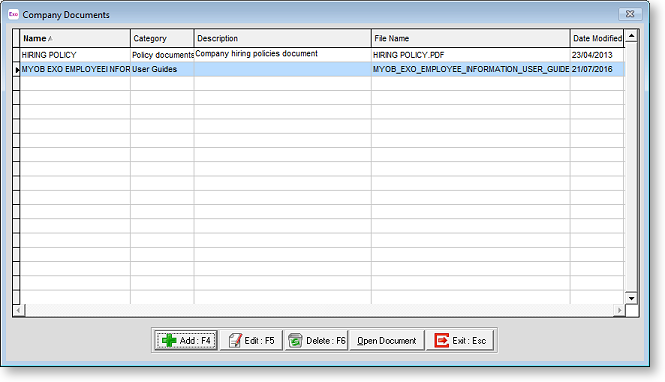
Click the Add button to attach a new company document. A standard Open window appears - browse to find the document, then click OK. You will then be prompted to enter details for the document:
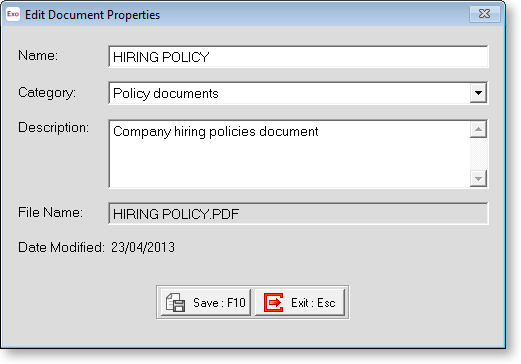
Enter the Name and a Description for the document (for later reference), and select a Category (you can enter a new category, or select an existing one from the dropdown). Click the Save button and the new document now appears on the Company Documents window.
Attached files are copied to the Database\companyfiles folder under the default Employer Services folder (usually Payrollv).
NOTE: Files in the companyfiles folder are included in company backups if the Include Company Documents? option is ticked on the Backup Options window.
Double-click on an existing document, or select the document and click Open Document, to open it in the default editor for the type of file.
Select a document and click Edit to edit the document's Name, Category and/or Description.
To remove a document from the employee's file, select it and click the Delete button.
