Career Planning
Access an employee's plan for career advancement by clicking the Career Planning button on the Other tab of the Employee Maintenance window.
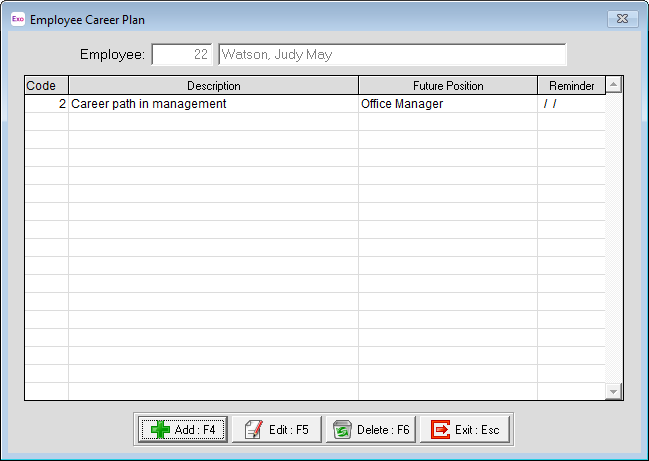
To add a career plan, click the Add button. To edit an existing plan, select the plan and click Edit. Plans are added and edited on the following window:
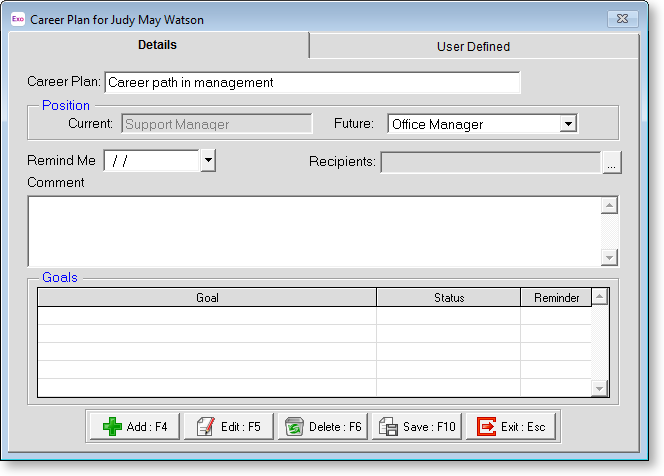
Position In the position box the current position the employee holds will be displayed. You are then able to select a future position the employee has expressed an interest in.
Remind Me You are able to enter in a date you wish to receive a reminder relating to this career plan. It may be an agreed date that you will get back to the employee to see how things are progressing.
Comment Enter any additional information if applicable.
Goals Add Career Plan Goals and enter any additional information. To add a new goal, click the Add button or press F4 to display a list of Career Plan Goals to select from.
Reminder You have the ability to enter a reminder date for each goal entered. This is particularly important if the Career plan is made up of several goals which may require individual monitoring during the duration of the Plan.
User Defined
The User Defined tab contains extra generic fields that may be used to customise your data. You can rename some of the "User Defined" fields, and use them to track information that may not have been included in the set screens provided with the system.
With User Defined Fields you can extend the power of the Exo Employee Information system to record items of interest that are not otherwise covered elsewhere.
The following types of User Defined Field are available:
- Logical - Place a tick in the box to turn on a logical field.
- Date - Enter a date in the format dd/mm/yyyy.
- Text - Enter a short comment here.
- Memo - Enter a long comment or description here. It can run over several lines.
To give a meaningful name to a field, double-click on the "User Defined" name; this will make the caption editable.
