Assign employee groups to managers
Common Tasks > Manager > Assign employee groups to managers
This is the fourth Task in the Managers Group, and is where you match employee groups with managers. A manager may preside over more than one employee group.
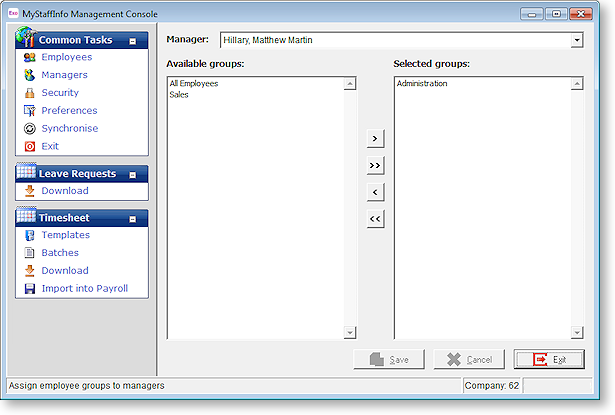
Manager Ensure that you have the correct manager before attempting to select groups for that manager. The mover-list will not be enabled until you have selected a manager for which to perform maintenance.
Available groups
To move a group from the Available window to the Selected window:
select the group and then click the [>] button
click the [>>] button (this will assign all users) - use this button with caution
select the group and drag the selection to the Selected groups window.
Selected groups
To move a group from the Selected window to the Available window:
select the group and then click the [<] button
click the [<<] button (this will assign all users) - use this button with caution
select the group and drag the selection to the Available groups window.
To select more than one employee for inclusion or removal, hold down the CTRL key while selecting employees. To select a group, click on the first employee name then hold down the Shift key and click a name further down the list. A combination of these methods can be used, just remember to hold down CTRL when selecting more, otherwise your selection will be lost.
Once finished, click the Save button to commit your changes to the selected mover list.
Click Cancel to discard your changes.
Click the Exit button to return to the management console.
