Shift alerts
This page is about shift alert settings and trigger conditions, and how to resolve them.
This alert is triggered when an employee has two or more overlapping shifts
To correct this, ensure that the shift time should not overlap with one another.
This alert is triggered when an employee's shift is overlapping an approved leave.
To correct this, either delete the shift or decline the leave, whichever applicable.
This alert is triggered when an employee's shifts do not meet the minimum hours of break between shifts. The Minimum Break Hours parameter is entered when setting up this alert, and is applied throughout the company.
To allow split shifts tick the Enable split shift check box and specify how many hours for the split shift threshold. Any shifts within this threshold will not flag them with the Minimum break alert.
You can set the threshold to zero hours to allow back to back split shifts.
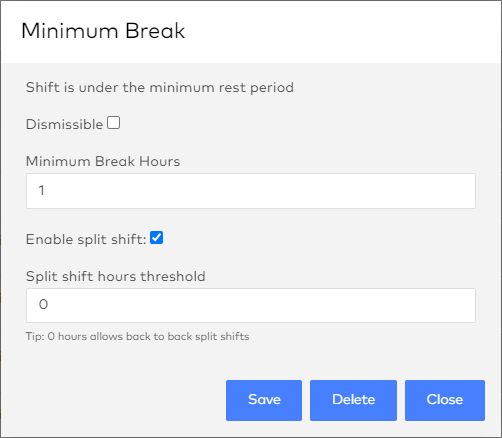
The next shift start time was less than 12 hours minimum break from the first shift end time thus the system warns you about the violation of the minimum break hours rule for the both shifts.
To correct this, adjust the time in either shift to more than 12 hours of break between shifts.
Shift pattern is another term for an employee’s standard hours
This alert is triggered when an employee's shift is outside of their usual shift pattern. You would need to click on the shift and request to temporarily vary an employee's shift pattern to dismiss this alert.
Employee's shift is outside of their standard hours, which can be crossed checked on their Employee Profile > Roster, Time and Attendance tab.
To correct this, you could:
Delete the shift then add a new shift and match it to their saved shift pattern.
Send in a temporary vary shift pattern request (subject for employee's approval).
Update the standard hours if outdated or if the standard hours has been changed recently.
This alert is triggered when an employee's shifts have exceeded their maximum number of hours per week. This will flag the set of shifts that violate this rule in red. To adjust the maximum hours per week an employee can work, go to their profile then go to the settings tab.
To correct this, adjust the maximum hours or adjust the worked shift hours.
This alert is triggered when an employee does not meet the requirement of the shift he is rostered to.
To correct this, either add the requirement to the employee or delete the requirement off the shift.
This alert is triggered if a terminated employee still has rostered shifts after they have been terminated.
If the employee has not been terminated you may need to contact your payroll manager.
Deleting the termination date should correct the error.
This alert is triggered if an employee's shift exceeds the number of consecutive shifts an employee can take. You can set the limit to how many consecutive shift employees can take when configuring this alert.
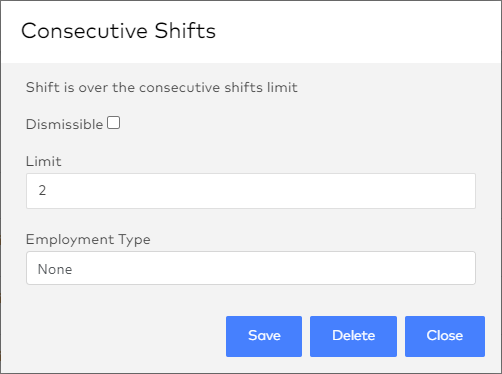
To correct this, you can either adjust the limit or follow the set consecutive shifts limit, whichever is applicable.
The rule will be applicable to all employees across the company so ensure that the requirement for the consecutive shift limit is correct and applicable to all before adding and saving this alert.
This alert is triggered when an employee's shift does not meet the rules this alert has been set up.
Rest Day: Set the day you wish your employees to have their day off
Previous number of days to check (inclusive): The range in days this alerts checks for days off
Minimum number of days off: The required number of days off.
Examples:
Example configuration | Rest Day | Previous number of days to check (inclusive) | Minimum number of days off |
|---|---|---|---|
Employees must not work on Sundays | Sunday | 1 | 1 |
Employees must not work 2 Sundays in a row. | Sunday | 8 | 1 |
Employees must have 2 Sundays off in any given 4 week period | Sunday | 29 | 2 |
Employees must not work more than 5 days in a row. | Any Day | 6 | 1 |
This alert is triggered when an employee's shift does not meet the required minutes of break per scheduled work hours.
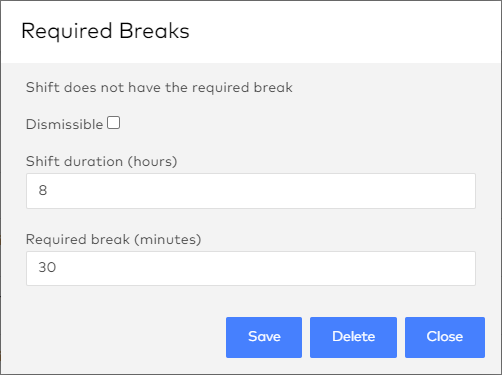
This alert is triggered when an employee's shift does not meet the required shift duration.
