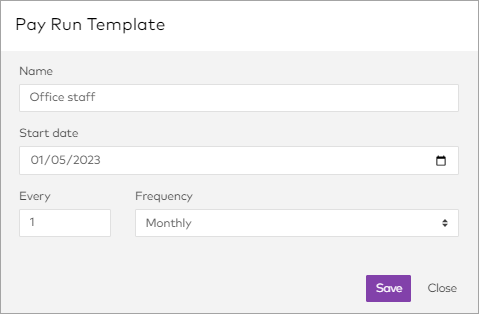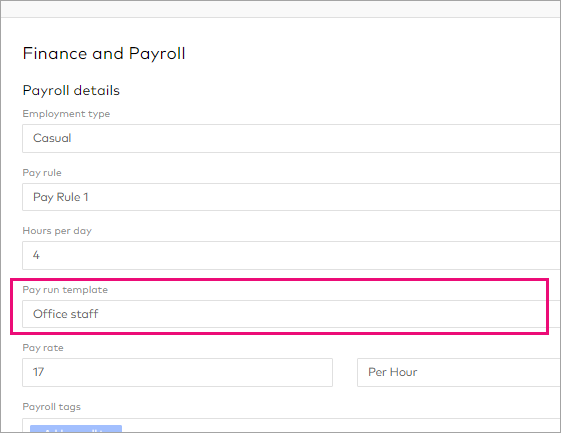Setting up pay run templates
Pay run templates control which employees and dates are included in pay runs when you use the Auto-import timesheets function. You should always have at least one pay run template, but you may need more if you have different locations or types of employees (like weekly pays for waged employees and monthly for salaried).
Once you've created your pay run templates, assign them to your employees so that their hours are included in those pay runs.