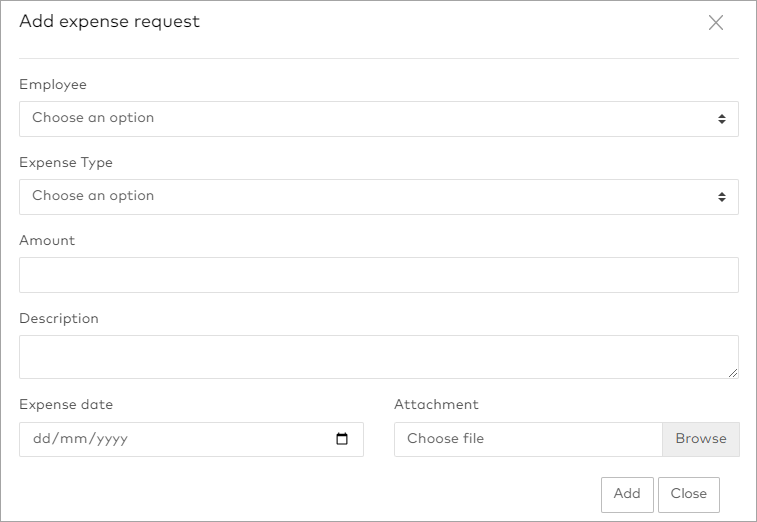If you manage employees who submit expense claims, you can action them using the Expense Claims screen on the MYOB Advanced Workforce Management website, or from the MYOB Advanced Teams mobile app. When an employee submits a claim, you'll also get a notification email with a link.
As well as approving and declining claims, you can also submit or edit claims on behalf of your employees.
Web app Approving or declining a claim
Go to Management > Expense Claims
To view only pending claims, select Status from the View by: drop-down, then click Pending to expand that group.
For more detail, click a claim to expand it.
To action the claim, click Approve or Decline .
To complete an approval, click Confirm .
If you're declining a request, enter a reason for declining the request and click Decline again to complete it.
The status of the claim will update to Approved or Declined , and the employee will be sent an email notification to let them know.
Submitting a claim on behalf of an employee
Go to Management > Expense Claims
Click Add expense request .
Enter all the relevant details, including a Description of the expense.
To attach a receipt or other supporting documentation, click Browse and choose a file.
Click Add to complete the request.
The completed request will show on your list in pending status. You can then approve it.
Mobile app Approving or declining a claim
Open the mobile app, tap Manager , and select the relevant Location if needed.
Tap Manage expense claims .
If required, tap on an expense claim to see more details.
Swipe right to approve the claim, or left to decline it.
Click Confirm
If you declined the request, enter a Reason when prompted.