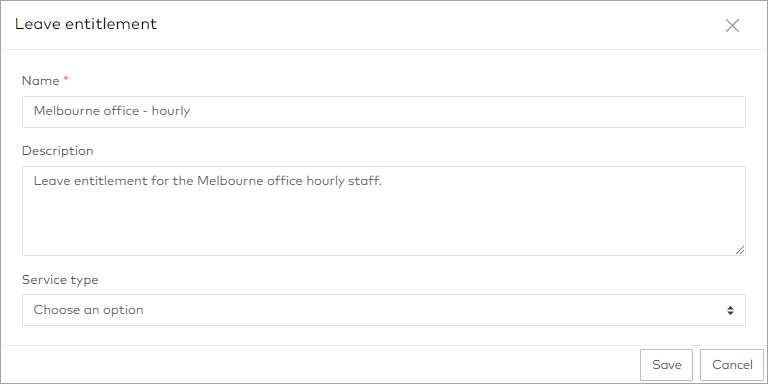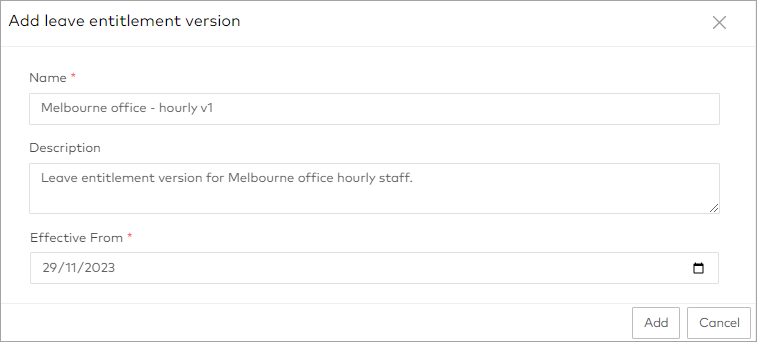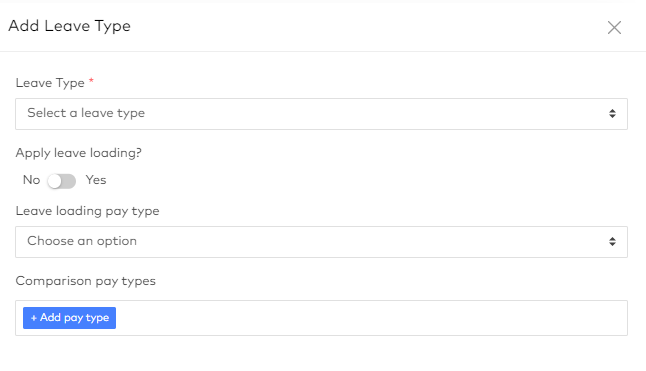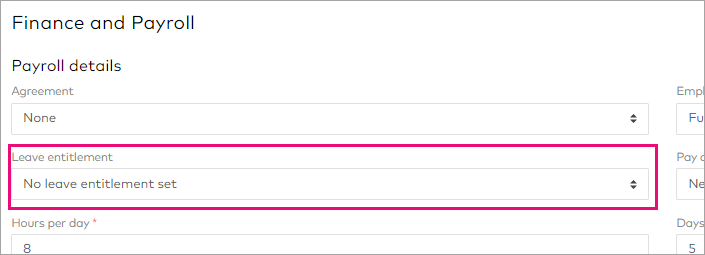Managing available leave types using leave entitlements
Leave entitlements let you control which leave types are available to your employees, to make it easier for them to choose the right one when requesting time off.
To manage leave rules, go to Management > Settings > Leave Entitlements. Leave entitlements are associated with leave types and employees, and can have versions configured to apply to certain date ranges. The effective dates of each version determine when it applies.
Error: The selected leave type is not available to the employee for the provided date range This error displays if you change a leave entitlement in a way that clashes with a pending leave request. It can be caused by a changed effective date, a change in the leave entitlement assigned to the employee, or because a leave type is no longer available.