How do I assign location access permissions to an employee?
As a manager, you have the ability to view, assign, and add a location access to an employee by going to an employee page and the Location Access tab. Location access also affects the timesheet and pay rate data that the user can see when looking at a pay run.
Be careful assigning managers Users set to Manager - Payroll and Manager - Finance at a location can see the pay rates for other managers at that location.
- From the dashboard click on Management > Employees
You will be redirected to the Employee Profiles page. Select the employee you want to view/add location access for from the list, then click the edit icon under the Actions column. - Click the Location Access tab. On this tab you will be able to see the employee's primary location and location access permission groups.
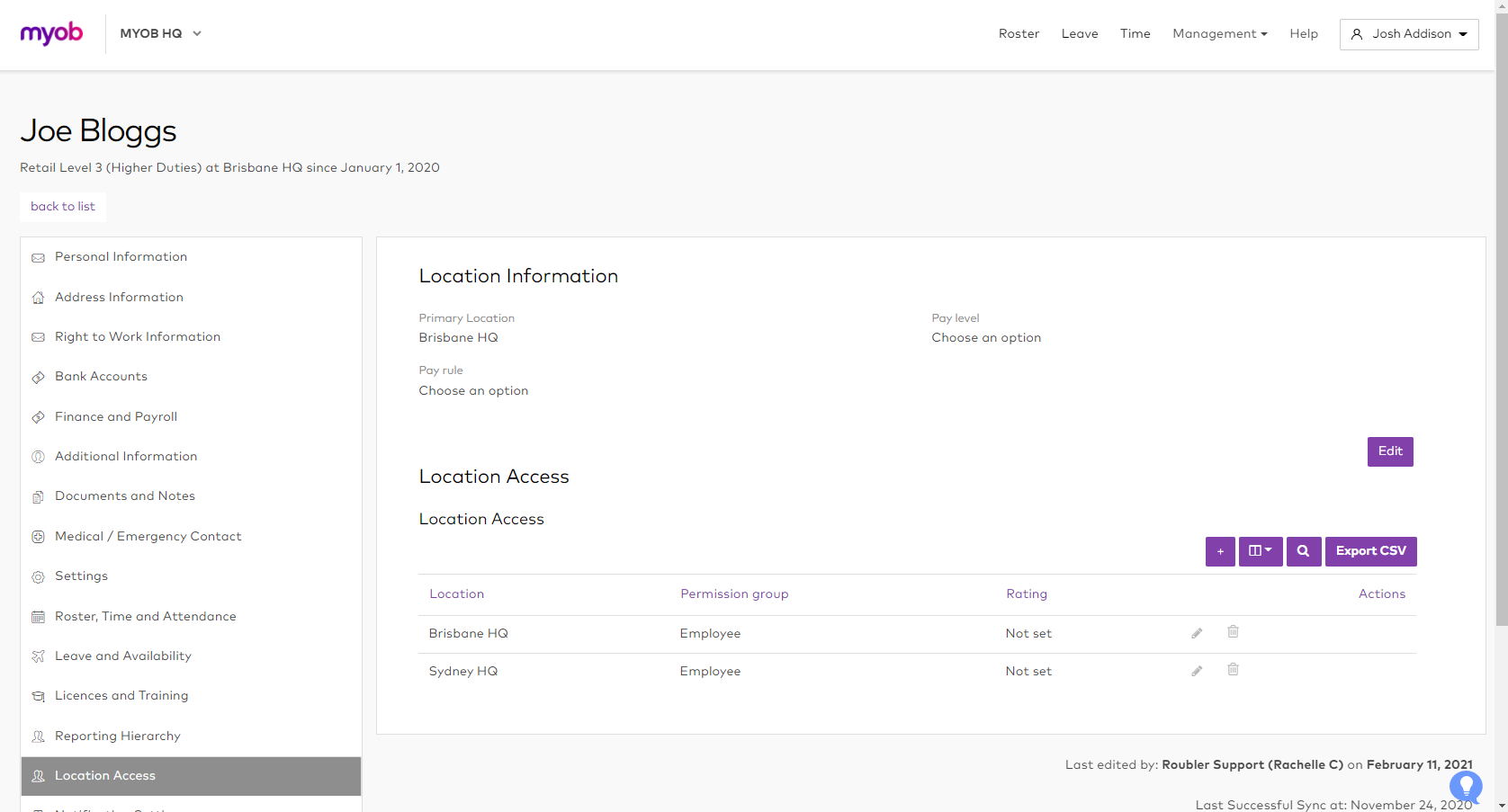
- To add more location access, click the + button to open the Employee Location Access window.
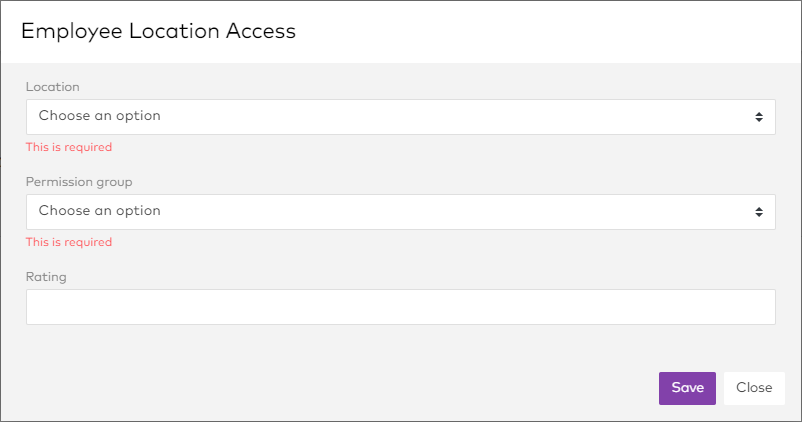
- Select a location, a permission group and a rating, then click Save.
To edit an existing location access entry, click the edit (pencil) icon next to that entry. The Employee Location Access window opens. Make any changes, then click Save.
To remove an existing location access entry, click the trash bin icon next to that entry then confirm.
