Creating document templates
Document templates make sending, signing and managing contracts and other documents easy.
Compose document templates using the HTML editor, complete with merge tags that pull through information from your database, then send them to your employees to sign. You can track when they’ve been signed so you know how your contractual and compliance documents are progressing.
Create a document template
Go to Management > Documents.
Open the Document templates menu.
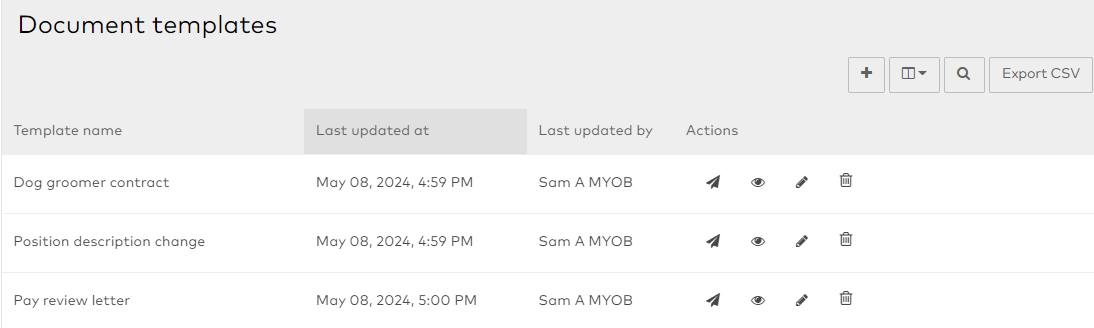
Click Add document template.

Enter a Name for the template, and select whether you want to Include pay-related dynamic fields.
This option significantly restricts the template to users who you can see pay details, usually only managers and above.Click Add. The HTML editor screen opens.
Compose your template.
Click Help to see pop-up information on the editing tools available.
Use merge tags to pull through information about the employee and company.
Click Save template to save your changes.
Click Preview and select an employee to check what the document will look like when sent.
Once you’ve saved your template, click Back.
When you’re ready to send the document, see Uploading and sending documents.
