Adding public holidays
To process public holidays correctly, they need to be entered into the Holidays screen.
See a list of public holidays for:
Adding public holidays
Go to Management > Settings > Holidays.
Click Add to open the New Holiday window.
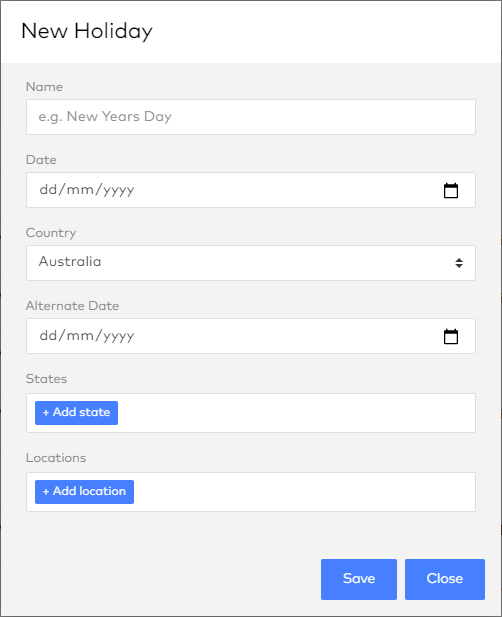
Enter the Name and Date.
Select the Country the holiday applies to.
If required, choose one or more States or Locations that the holiday applies to.
State overrides location, so only add a state to a holiday if it applies to all locations in the state.
Don’t select a state for a nationwide holiday, or vice versa.
Easter Saturday and Easter Sunday are not nationwide holidays in Australia.
If the holiday can be celebrated on a different day (for example mondayised holidays that fall on a weekend in New Zealand and Christmas Day in Australia), choose an Alternate Date.
Click Save.
Don’t duplicate holidays
If you have two version of the same public holiday, it could cause employees to be given double the benefits.
