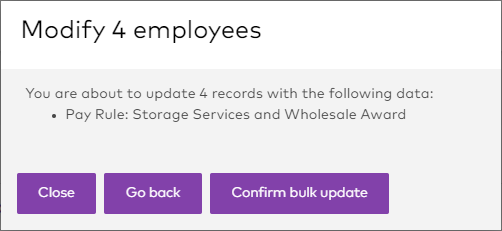Assigning pay conditions to employees
To assign a pay condition to one or more employees, go to Management > Employees.
To assign a pay condition to an individual employee:
- Search for the employee then click the Edit button on the right.
- On the employee's profile page, go to the Finance and Payroll tab.
- Click the Edit button on the bottom right of the screen.
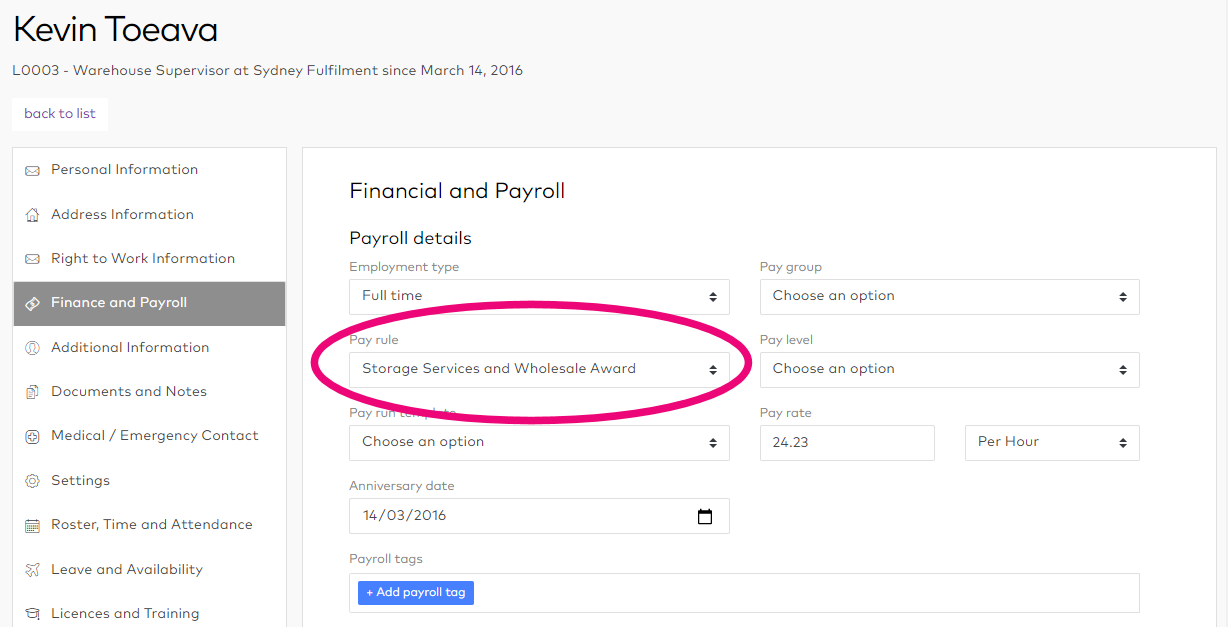
- Select the pay condition you want to assign, then click Update Employee.
The pay condition is now assigned to the employee and costing will follow these rules.
To assign pay rule to multiple employees:
- Select the employees using the the check boxes on the left side of their names (or the click select all check box at the top of the column).
- Select Modify from the Bulk actions dropdown.
- Select the pay condition you want to assign to the selected employees, then click Bulk update.

- A confirmation prompt is displayed. Click Confirm bulk update or go back to make modifications.