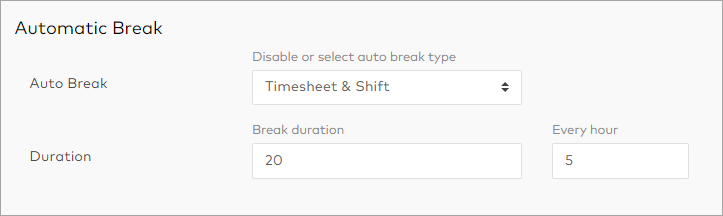Adding breaks to shifts and timesheets automatically
To help you stay compliant with company-wide standardised break times, you can set up the Automatic Breaks feature to add them by default. Automatic breaks are determined by the shift duration, and can be added automatically to shifts, timesheets, or both. They can always be overridden on an individual shift or timesheet basis.
Break Timing calculations:
The settings for “Every X Hours” define how long the automatic break is, not the time of the break or number of breaks.
The automatic break is given at the exact midpoint of the shift.
Autobreak Duration | Autobreak Every X Hours | Shift Time | Break 1 time |
|---|---|---|---|
30 | 5 | 8:30AM - 5:00PM | 12:30PM - 1:00PM |
30 | 5 | 8:30AM - 7:00PM | 1:15PM - 2:15PM |