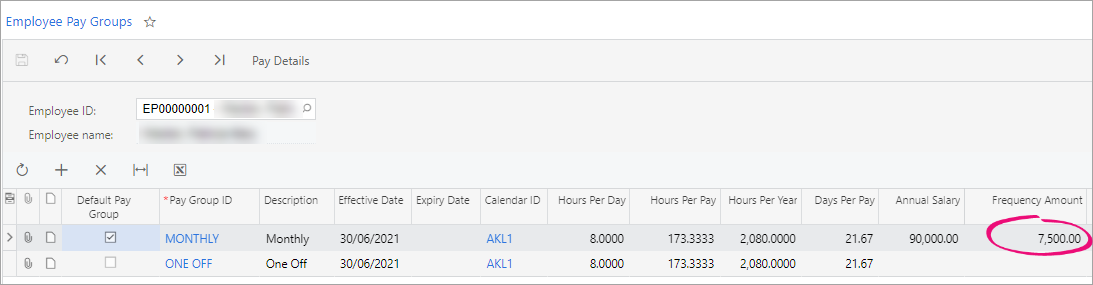Maintaining pay rates – Best practices
When an employee joins your company, adding their annual salary into MYOB Acumatica — Payroll is part of the onboarding process. Usually, their salary and rates don't need to change unless they are incorrect, or you and your employee agree to a new salary or work conditions.
You can add or change an employee's annual salary and rates on the Pay Groups tab of the Pay Details screen. Adding or adjusting their salary automatically updates their pay group rates and amounts, based on their work patterns in the work calendar.
If a pay item rate is calculated based on the pay group rate, the pay item rate is also automatically updated. For example, salary/wage pay items that are rated based on standard rates set on the Employee Pay Group tab of the Pay Details screen.
Best practices
Following these best practices makes it easier to maintain your employees' pay rates.
Before opening a new pay, review and update pay group rates
This is the most efficient way to manage rate increases because there won’t be any open pays to update. If pay items in your standard pay use employee rates, then the standard pay will update automatically.
Allow overrides for rated pay items
For pay items with their calculation method set to Rated (like wage pay items), it's best to allow override values. This lets you make any necessary corrections or one-off changes to a pay item by overriding its values in a standard or current pay.
To allow override values, go to the Additional Info tab on the Pay Items screen and select the Standard Pay and Current Pay checkboxes.
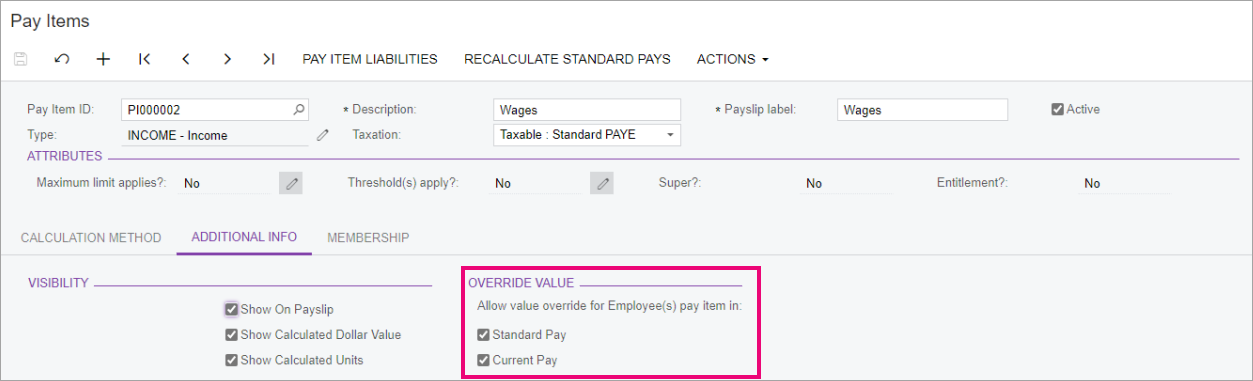
When the Override Value checkboxes are selected, any changes you make on the Calculation Method tab won't automatically override rates on standard or open pays. This is because, if the checkboxes are selected, you're expected to manually maintain the pay item in the standard and open pays.
However, even if you normally override values, you might occasionally want to save time by updating the pay item itself, then have the updates flow through to the standard and open pays that include that pay item. For example, during the annual wage round.
To update a pay item while overriding values is allowed
Go to the Pay Items screen.
Click the Additional Info tab.
In the Override Value section, deselect the Standard Pay and Current Pay checkboxes.
Click the Calculation Method tab.
Make your changes to the pay item.
On the form toolbar, click the Save icon (:ADV_Save:). An Are you sure you want to save? message appears.
In the Are you sure you want to save? message window, click Yes.
Click the Additional Info tab.
In the Override Value section, select the Standard Pay and Current Pay checkboxes.
On the form toolbar, click the Save icon (:ADV_Save:).
Update rates in an employee's existing pay group
On the Pay Groups tab of the Pay Details screen, the Expiry Date refers to when an employee's membership in the pay group expires. It doesn't refer to when their rate expires. So, if you need to update an employee's pay group rate, update the rate in the existing pay group row.
Don't add an expiry date and a new pay group row with the new rate, as a duplicate pay group would cause issues when processing pays.
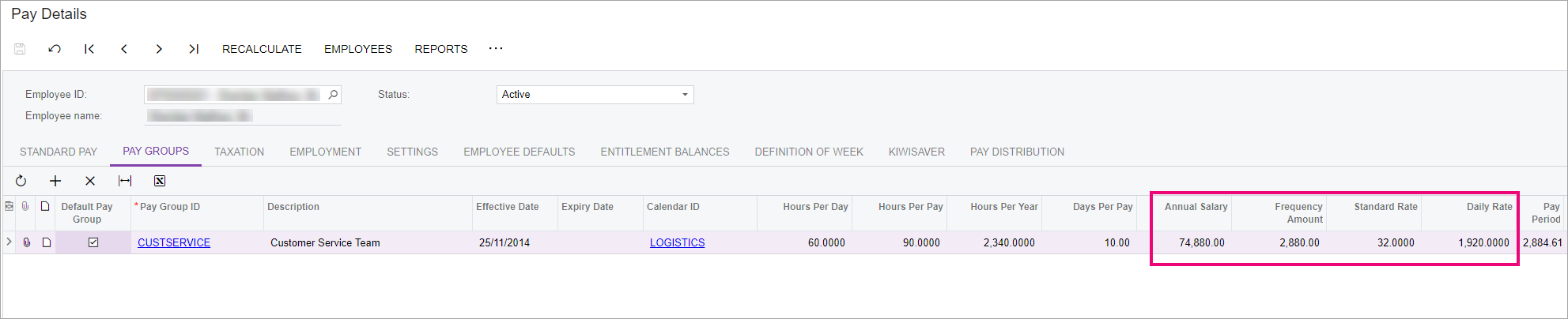
After opening a new pay, review pay item rates
In an employee's current pay, make sure the salary/wage pay item rate matches the rate in the employee pay group.
FAQs
I've updated a rate. Why isn't this reflected in the standard or current pays?
If you have multiple MYOB Acumatica — Payroll tabs open in your internet browser, updated rates might not appear immediately in all those different tabs.
To make an updated rate appear, try clicking Recalculate on the form toolbar or the Refresh icon (
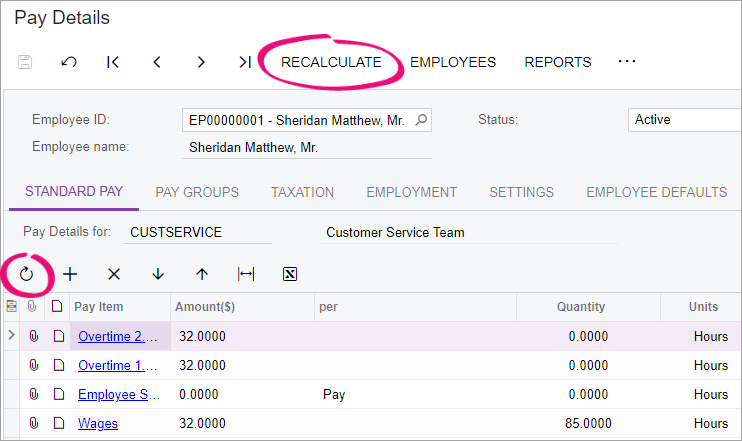
To avoid this issue, make sure you only have one MYOB Acumatica — Payroll tab open in your internet browser before updating a rate.
If refreshing or recalculating the rate doesn't work, you can remove the pay item and add it again.
Why are the rates in the current and standard pays different to the pay groups tab?
When rates and other values in current and standard pays have non-recurring decimal values, the values might differ by a few cents from those on the Pay Groups tab of the Pay Details screen. This is because of how MYOB Acumatica — Payroll calculates these values.
To avoid any differences in the values, you can override the values in the current/standard pay. See the "Best practices for pay rate changes" section above for more information on overriding values.
For example
The Calculated Value on the Employee's Current Pay screen might be 7,499.99.
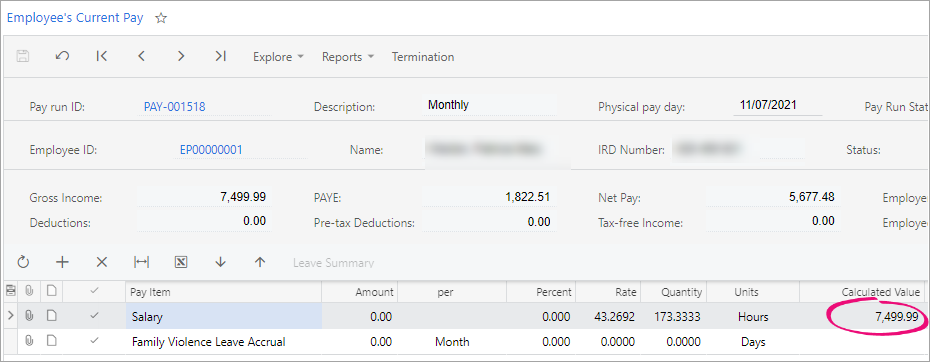
However, the Frequency Amount on the Employee Pay Groups screen is 7,500.00.