2020.4 Release Notes
Introduction
The 2020.4 release adds enhancements to the Payroll module and support for TPAR reporting in MYOB Advanced. Batch payments in the Payroll module can now be released and exported in separate operations, and payment details can now be edited before releasing. This makes it easier to correct payment information without having to cancel and recreate the associated pay run. This release also includes updates to WorkCover/ACC setup and reporting in the Payroll module.
As of this release, MYOB Advanced allows you to track payments for reporting on the Taxable payments annual report (TPAR) and produce a TPAR export file for submission to the ATO. This release also introduces the Franchise Connector, which allows franchisees running MYOB AccountRight to share selected General Ledger data with a franchisor using an MYOB Advanced portal for consolidated reporting.
This page provides an overview of the major new features in this release - for full information on all of the changes, see the 2020.4 Release Notes documentation:
New Features
Taxable Payment Reporting (TPAR)
Australia only
Plus and Enterprise editions only
Australian businesses in the building and construction industries that make payments to contractors for building and construction services are required to report these payments to the Australian Tax Office (ATO) on the “Taxable payments annual report” (TPAR).
This release introduces features that allow organisations to track taxable payments in MYOB Advanced and report them on the Taxable payments annual report.
Enabling Payment Tracking
Tracking payments for TPAR reporting can be turned on or off at several levels in the MYOB Advanced System. The Supplier Classes screen (AP201000) contains a new Track for TPAR option—when this option is ticked, any new suppliers that are created with this class will track payments for TPAR by default. A new Apply TPAR to all Suppliers toolbar button is available to apply the current Track for TPAR setting to all suppliers of this class:
The Track for TPAR setting can be set for individual suppliers on the Suppliers screen (AP303000). When Track for TPAR is ticked, extra fields become available:
- The ABN field should contain the Australian Business Number that will be used for this supplier when filing the TPAR. The ABN entered here will be used for TPAR reporting only.
- The TPAR Location field is an optional setting that lets you specify a location to use for TPAR reporting, to determine address, contact and banking details for the supplier. You can use this if you've set up a specific location with an ATO-registered address details for TPAR.
Tracking Payments
A Track for TPAR option has been added to the Bills and Adjustments screen (AP301000). When Track for TPAR is ticked for a supplier, any bills raised for that supplier will also have their Track for TPAR option ticked; however, you can change this option for individual bills as necessary. Once a bill is released, the Track for TPAR option becomes read-only, but it is still possible to change its status using the new Track for TPAR / Stop tracking for TPAR actions. These new actions allow you to turn on tracking for historical payments from the current financial year that were released before the MYOB Advanced system was upgraded to 2020.4.
On the Cheques and Payments screen (AP302000), the table on the Documents to Apply tab has a new read-only Track for TPAR column, which shows the TPAR status of all bills included in the payment.
TPAR Reporting
This release adds two inquiries and two reports, which let you view detailed and summary information about TPAR payments and produce the TPAR report for sending to the ATO.
These inquiries and reports always reports on a single financial year: 1 July – 30 June. The system check payments’ Post Date field to see if they should be included in the TPAR report for a year—the Post Period is not used.
TPAR Summary
The TPAR Summary inquiry (MBTX4010) displays data for a selected company and financial year, and allows you to generate a TPAR file for submission to the ATO. It shows a summary of TPAR amounts for each supplier:
Clicking on the amount in the TPAR Amount column opens the TPAR Review Supplier Payments inquiry in a separate window, showing details of the payments included in the selected supplier’s TPAR amount.
To produce a TPAR file for submission to the ATO, us the options in the Export TPAR File dropdown:
- Validate TPAR file – Validates all the data in the submission file to ensure the correct address, name, bank, ABN etc information is valid for submission to the ATO. A text file is created, which will either list any data that needs to be updated for each supplier, or a message saying that the validation was successful.
- Generate TPAR file – Generates a TPAR export file for the selected company and year. This file can then be lodged with the ATO.
You do not have to validate the file before generating it, but we strongly recommend that you do.
This screen also has a Reports dropdown, which gives access to the TPAR Summary Report and TPAR Details Report (see below).
TPAR Review Supplier Payments
The TPAR Review Supplier Payments inquiry screen (MPTX4011) shows all payments for the selected company and supplier over the selected financial year. Individual transactions, can be marked as tracked or not tracked for TPAR.
The Reports dropdown gives access to the TPAR Details Report for the selected supplier (see below).
TPAR Summary Report
The TPAR Summary Report (MBTX6040) provides a printable report that shows the same data that appears on the TPAR Summary inquiry screen.
TPAR Details Report
The TPAR Details Report (MBTX6041) provides a printable report that shows the TPAR-tracked transactions for a specific supplier, as they would appear on the TPAR Review Supplier Payments screen.
Updates to Payroll Batch Payments
The Batch Payments screen (MPPP3400) now displays a generic inquiry listing of batches, making it consistent with many other record screens in the MYOB Advanced system.
This release separates the release and export functions for batch payments. The Batch Payments screen now has Approve, Export and Release buttons for each action. Batch payments can now be in the “Open”, “Approved” or “Released” status. Separating the release and export functions means that if a batch releases correctly, it is possible to first export a payment file, make sure that the payment is processed properly at the bank, and then release the batch.
A batch can be exported as many times as necessary, but can only be released once.
It is now possible to edit the Reference, Code, and Particulars details of any line before releasing a batch. Previously, the only way to correct these details was to reverse they pay that the batch was generated from, correct them in the employee records and process the pay run again.
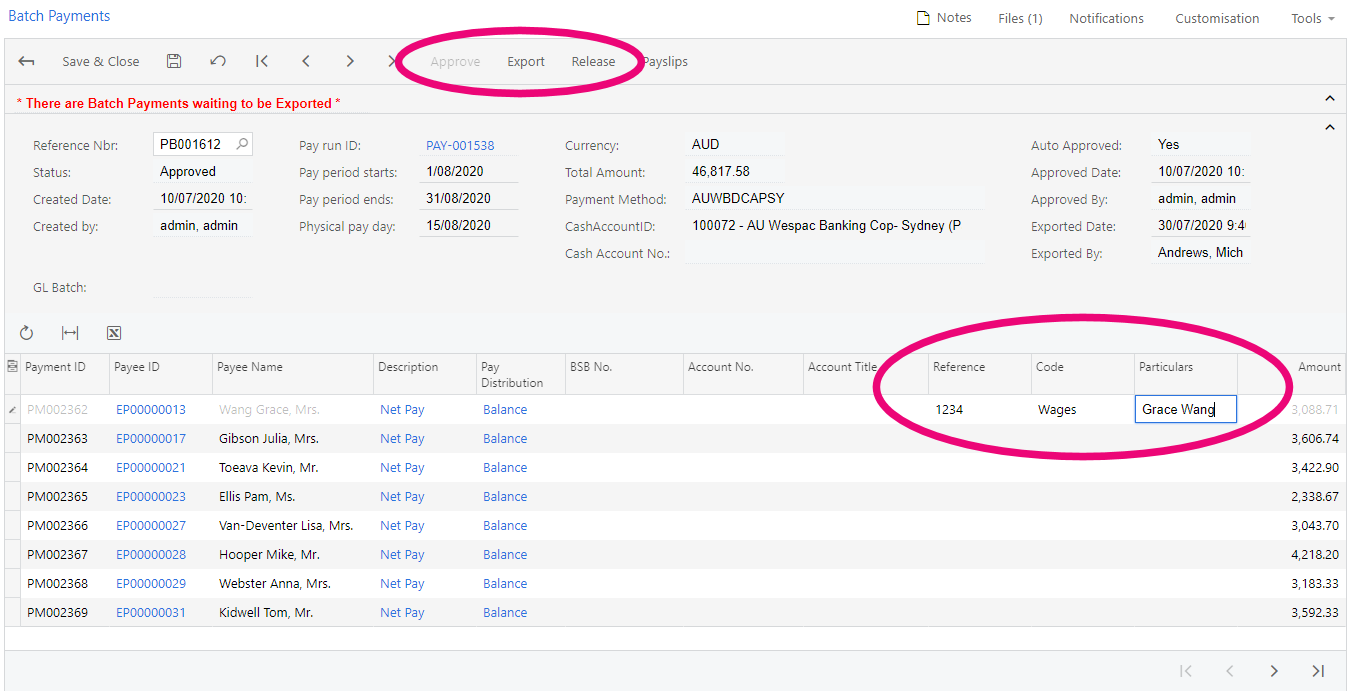
Updates to ACC and WorkCover
This release updates the reporting functions for WorkCover in Australia and ACC in New Zealand. The screens used to assign WorkCover and ACC rates have been updated, and new WorkCover and ACC reports are available. New generic inquiries are available to provide a better view of the available data.
Updated Settings Screens
The WorkCover Rates (MPPP3010) and ACC Rates (MPPP3011) screens have been updated to include more options. The main table includes new columns, and a second table has been added to each screen, allowing you to specify an effective start date for each change to a rate. (In previous releases, rates entered on these screens took effect as soon as the changes were saved.) This means that the screens now show a history of rate changes over time, where previously only the current rate could be seen.
The Start Date and Rates settings are optional, which means that existing entries on this screen do not need to be modified after upgrading to this release.
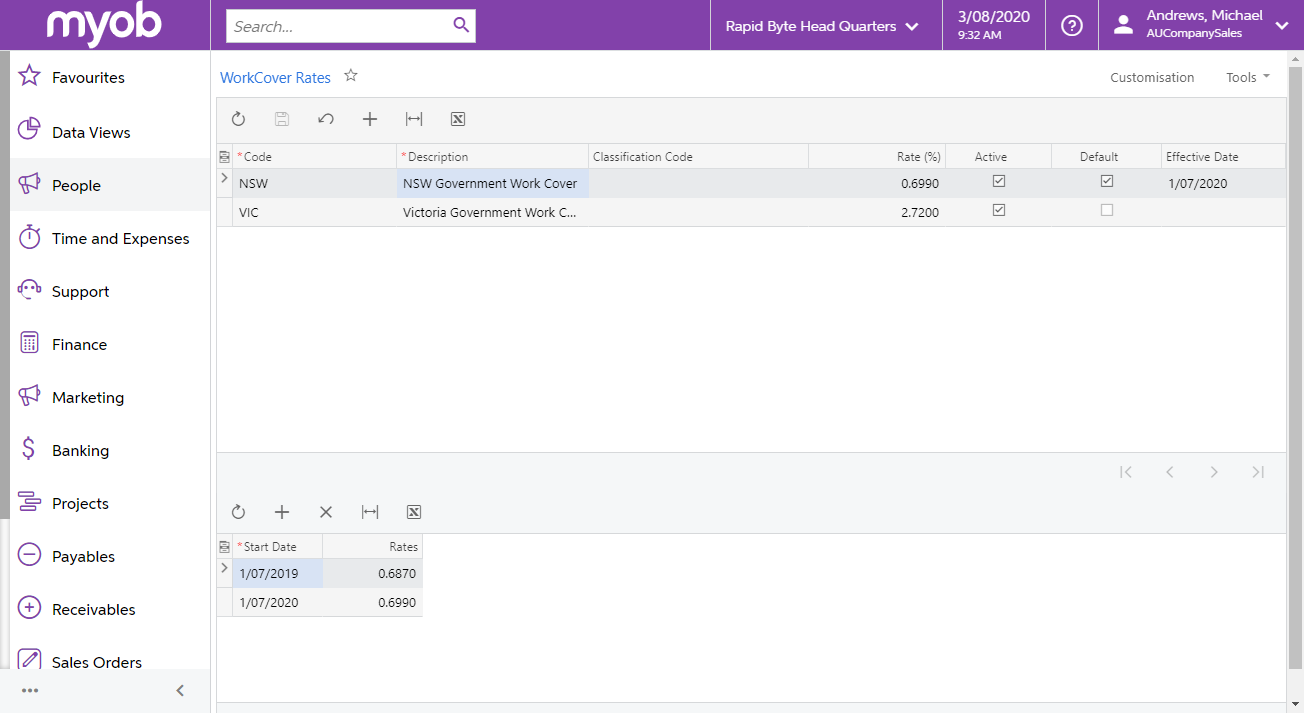
Rates are assigned to employees on the Employee Defaults tab of the Pay Details screen (MPPP2310) as normal.
New Reports
Two new reports, WorkCover History Report (MPPP2010) and ACC History Report (MPPP2011), show payment and levy totals, as well as subtotals broken down by employee. The ACC Report also includes total liable payments and total liable payments over the ACC income maximum, which are excluded from levy calculations.
You can filter the reports by company and/or branch, and specify start and end dates to report over (although it would normally only be necessary to report on a whole financial year—any other date range will not produce totals that relate to any WorkCover/ACC invoices).
New Generic Inquiries
New inquiries, WorkCover History Details (MPPPGI21) and ACC History Details (MPPPGI22), show all transactions used in the WorkCover/ACC reports. They do not include the values that are calculated from these transactions, which can be seen on the reports.
The ACC History Details inquiry includes an extra column showing the ACC income maximum threshold.
Franchise Connector
Plus and Enterprise editions only
The Franchise Connector module supports franchise businesses structures where the primary franchisor is using MYOB Advanced to operate their business and the franchisees are using MYOB AccountRight or MYOB New Essentials to run their respective businesses. It allows franchisees to seamlessly share selected General Ledger data with the franchisor using an MYOB Advanced portal for consolidated reporting.
For full information on setting up and using the Franchise Connector, see the “Franchise Connector” white paper.
Resolved Issues
The following table details the issues that are addressed by this release.
