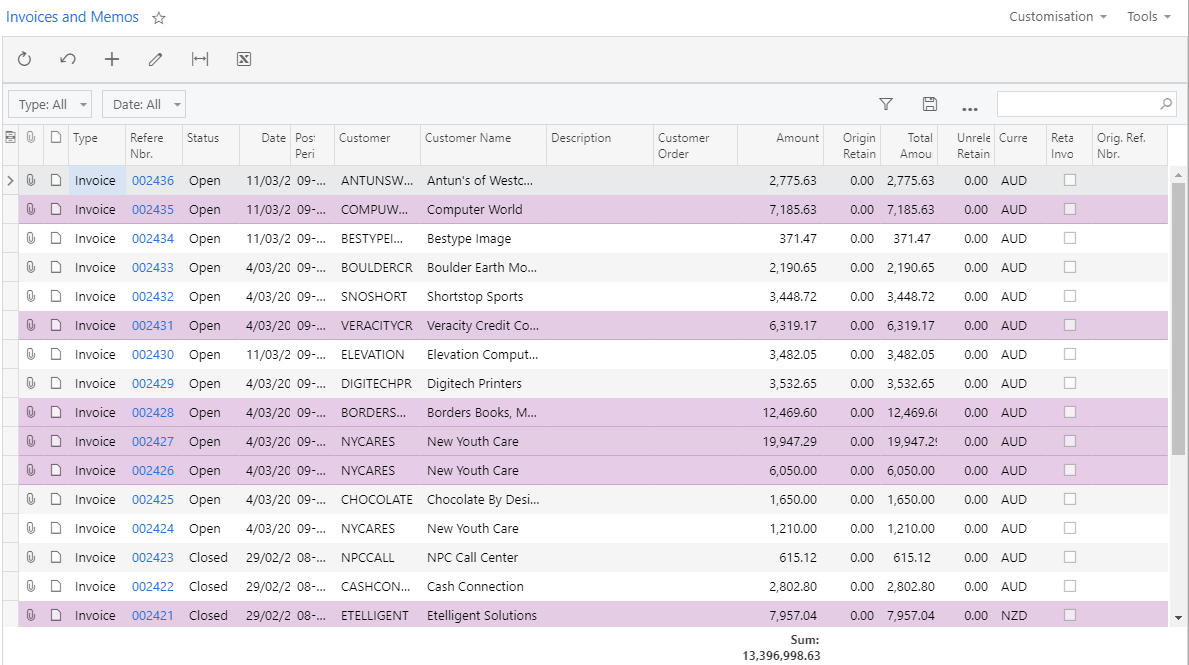2019.1 Release Notes
Introduction
The 2019.1 release is a major release that includes updates and enhancements to all areas of the MYOB Advanced system. Significant new features are highlighted below - for full information on all of the changes, see the 2019.1 Release Notes documents:
New Features
Automated Warehouse Operations
New screens for automating common warehouse operations are available in the 2019.1. Using these screens, a warehouse employee can can complete their tasks quickly and easily, using special screens that automatically change modes as they work through the process. The new screens support the use of hand scanners to enter data quickly by scanning barcodes - special barcodes can also be used to manually switch screens from one mode to another.
These screens are also available on the MYOB Advanced OnTheGo mobile app, where the mobile device's camera can be used to scan barcodes instead of a handheld scanner.
Pick, Pack and Ship
On the Pick, Pack and Ship screen (SO302020), an employee can pick stock items by scanning a shipment ID and the barcode of each item. Switching to Pack mode, they can then scan the items' barcodes to record them as being packed into a box, which is also identified by scanning its barcode. Finally, they can ship the items using the screen's Shop mode.
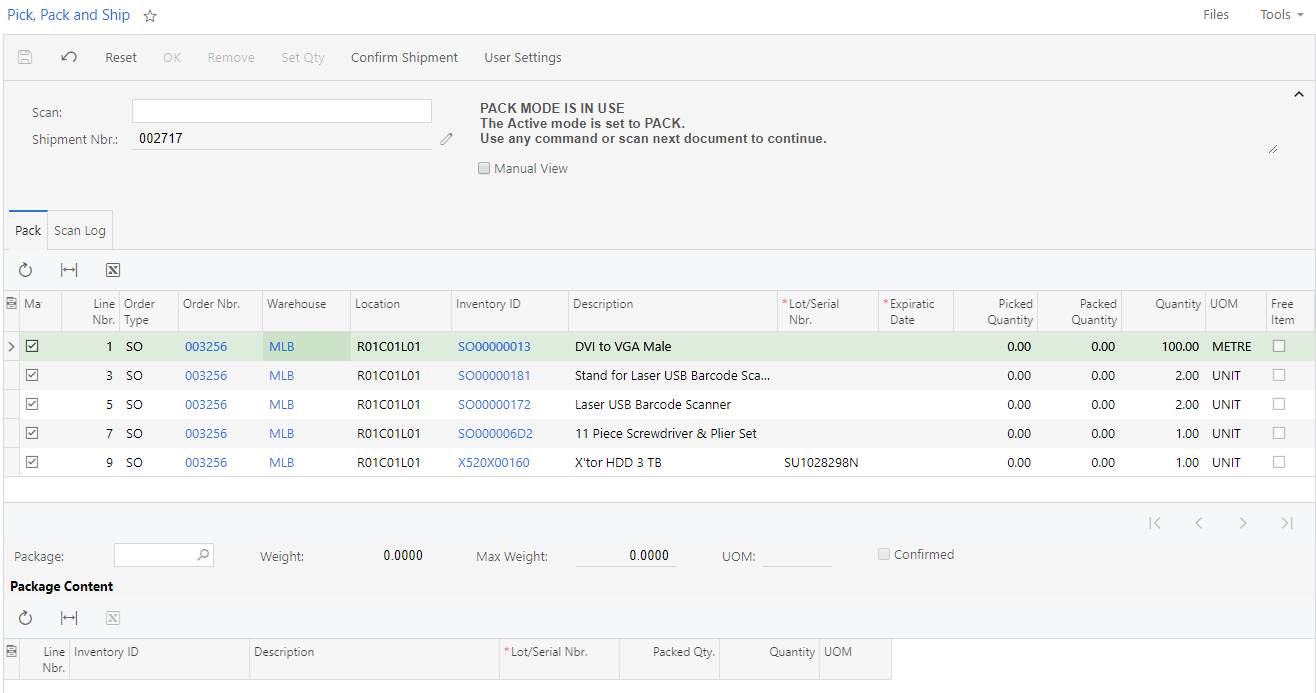
Receive and Put Away
The Receive and Put Away screen (PO302020) functions in the same way as the Pick, Pack and Ship screen - an employee can scan a purchase receipt ID and then items' barcodes to receive the items, then switch to Put Away mode and record the location where the items have been stored.
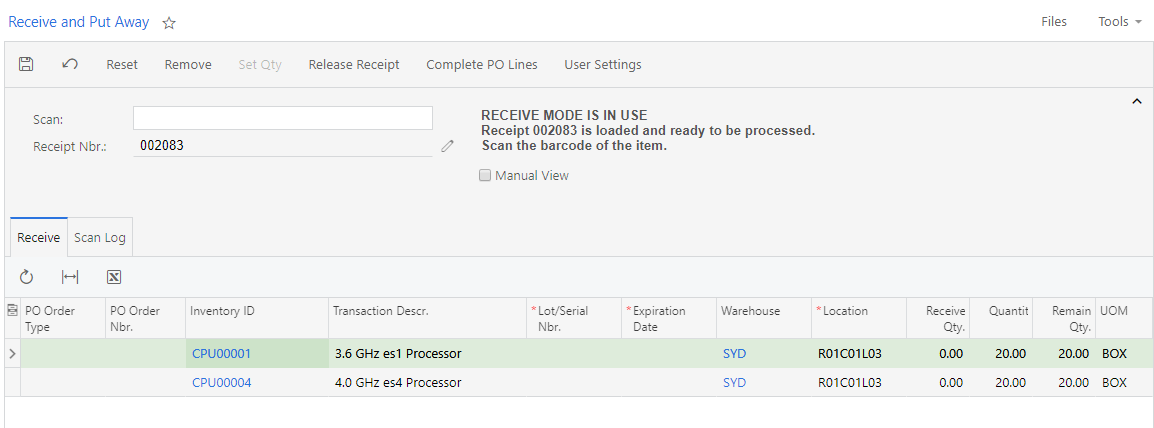
Inventory Operations
Automated warehouse operation screens are also available for performing various inventory management tasks and generating the necessary documents:
- The Item Lookup (IN202520) and Storage Lookup (IN409020) screens let you quickly find an item or see a list of the items in a particular storage area.
- You can use the Scan and Count (IN305020) screen to perform a count of physical inventory quickly and easily.
- The Scan and Issue screen (IN302020) lets you issue inventory items from a warehouse and create an Issue transaction in the system.
- The Scan and Receive screen (IN301020) lets you perform the automated receipt of inventory items, generating a Receipt transaction.
- With the Scan and Transfer screen (IN304020), you can process the transfer of inventory items from one location to another, generating an inventory Transfer document.
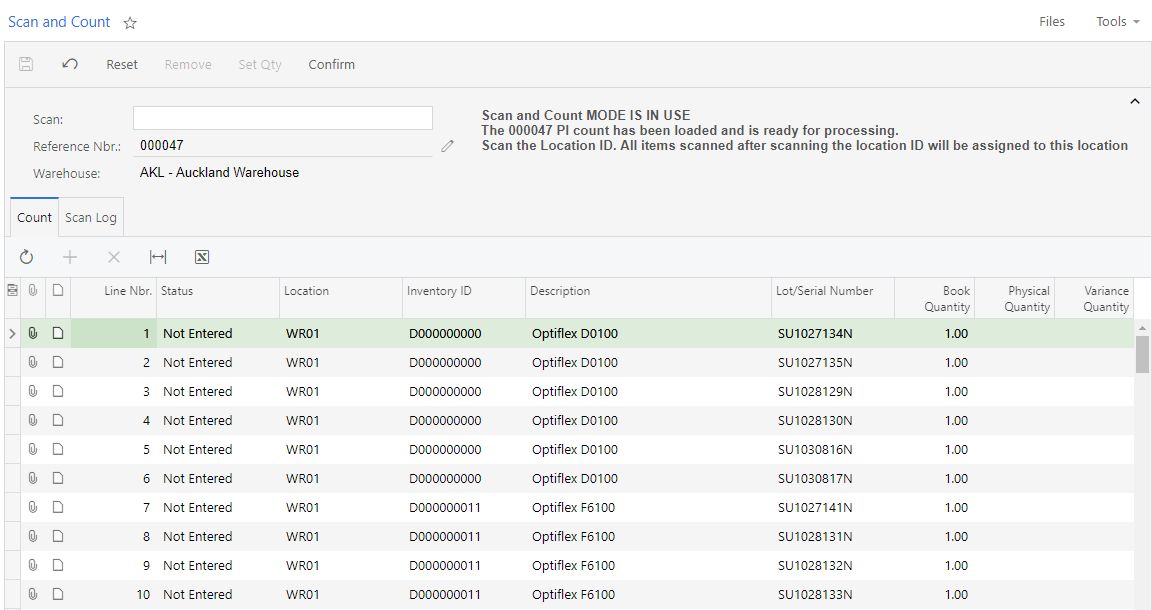
Receipt and Return Updates
Purchase Receipt Updates
To simplify the processing of purchases, the 2019.1 release removes extraneous financial information like credit terms, taxes and discounts from the Purchase Receipts screen, making the interface cleaner and easier to use. New tabs displaying Purchase Orders, Purchase Returns and Accounts Payable documents related to the receipt have been added, so that you can browse to those documents if you need to see financial details relating to the purchase.
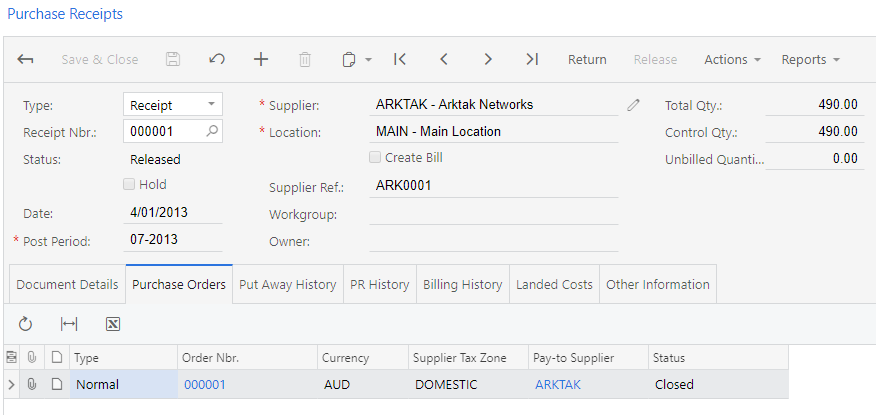
As part of the simplification of the goods receipt process, landed cost processing has been separated out into a new Landed Costs screen (PO303000), instead of being an extension of AP Bills or Purchase Receipts.
Purchase Return Updates
Purchase Returns can now be linked to Purchase Receipts directly. When you’re processing a return document on the Purchase Receipts screen, new Add PR and Add PR Line buttons are available to add an existing Purchase Receipt or selected lines from an existing receipt to the return document. You can also create a return document directly from a receipt by ticking the lines you want to return and clicking the Return button on the main toolbar.
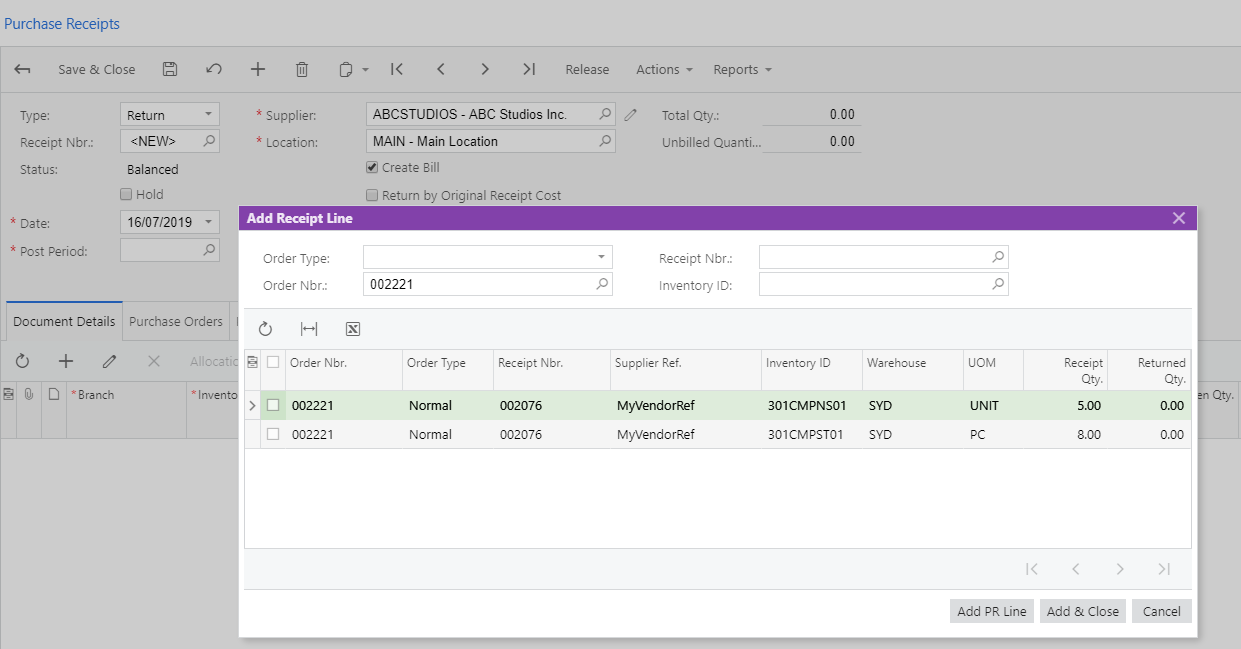
Multiple Financial Calendars
This release adds the ability to set up separate financial calendars for each company in your organisation. After setting up a Master Financial Calendar, you can then use the Company Financial Calendar screen (GL201100) to generate a separate calendar for each company.
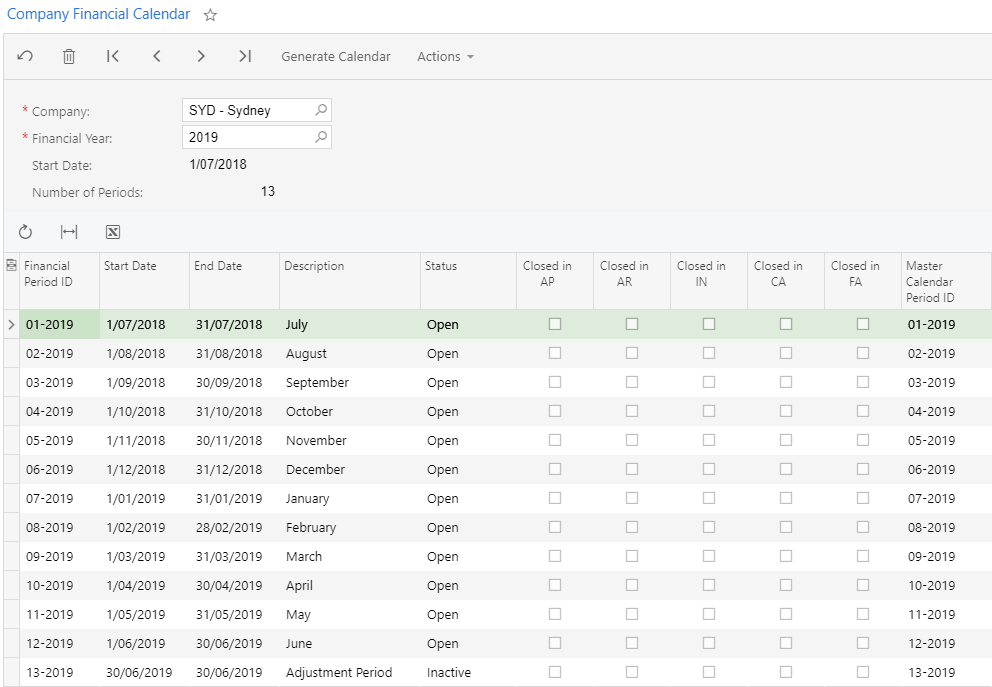
When companies with different calendars are involved in the same transaction, based on the period in the Summary area of the document, the system determines the corresponding master period and uses the periods that match the master period to post entries to the destination branches.
When reporting on companies, you can configure reports to use the financial calendar of the company you’re reporting on or to use the master calendar. These features make it very easy to report on all companies across a single calendar month – just select the appropriate month using the master calendar and data from the corresponding period for each company will be pulled in automatically.
Project Updates
Project Quotes
MYOB Advanced 2019.1 lets you create a project quote in advance of creating an actual project. This lets you take advantage of all of Advanced’s quoting functionality in your project accounting. You can create a project quote from an opportunity, or create one directly on the new Project Quotes screen (PM304500). Once a project quote has been processed and you’re ready to go ahead with the project, you can create a new project based on the quote from the Project Quotes screen.
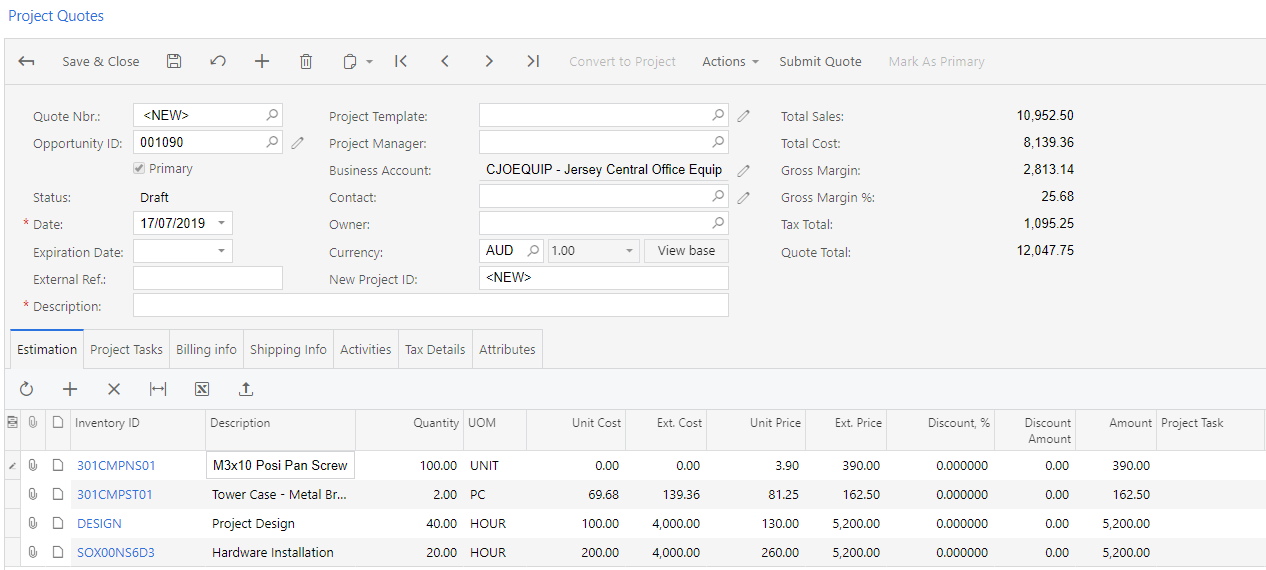
Multi-Currency Projects
The 2019.1 release introduces the ability to enter project transactions in different currencies and maintain projects in both the company’s base currency and a separate currency specified for the project. When you create a new project on the Projects screen, you can set the currency in two places:
- The Project Currency is the main for the project, which is used for all budgets, balances and cost commitments. You can select any currency when the project is new, but once transactions have been created for the project, it can no longer be changed.
- The Billing Currency is used as the currency of the invoices created during project billing. If the project currency is the same as the base currency, then the project and billing currencies can differ; however, if the project currency is not the base currency, then the project and billing currencies have to be the same.
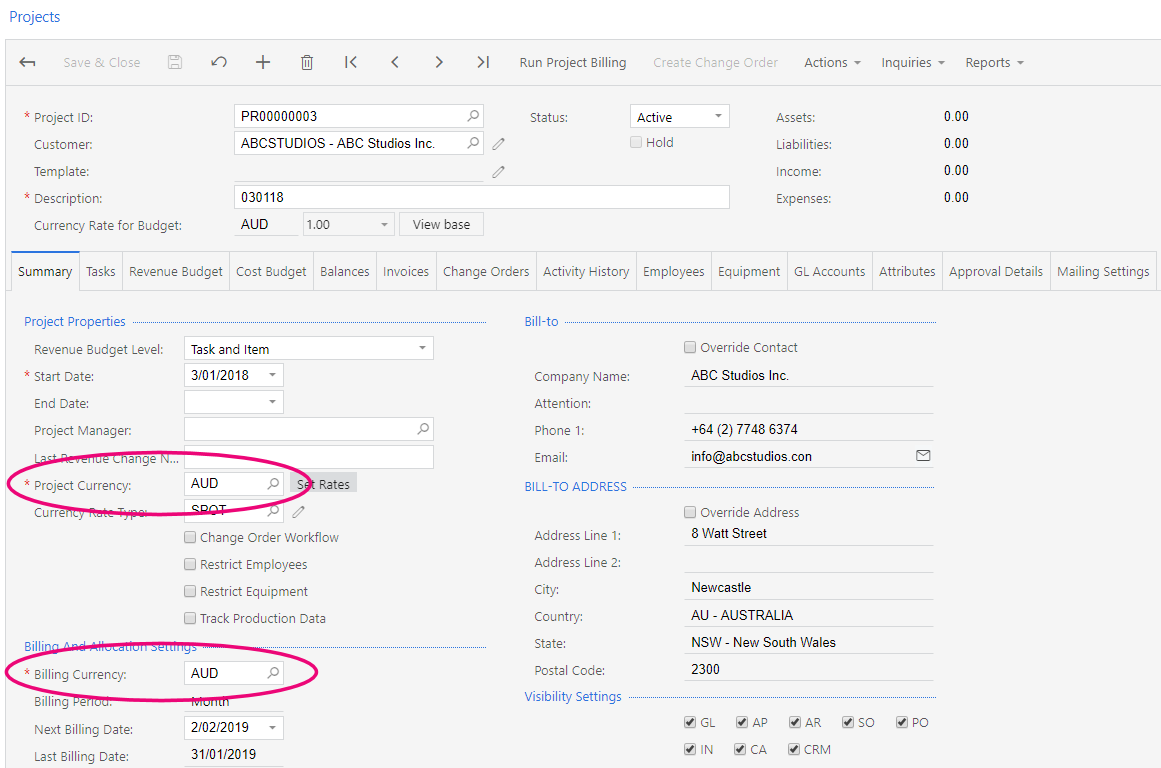
You can enter transactions for a project in any currency, as long as you’ve set up exchange rates between the currency on the project and the currency on the transaction. Enter amounts in the transaction currency, and they will be converted to the project and base currency automatically in the project (using the exchange rate as at the transaction date). The transaction details show amounts in the transaction currency and in the project currency.
Project Budget Forecasts
This release introduces the ability to enter and modify budget forecasts for a project and compare these forecasts with the project’s actual costs and income. Forecasts can be broken down by period, and can include multiple revisions.
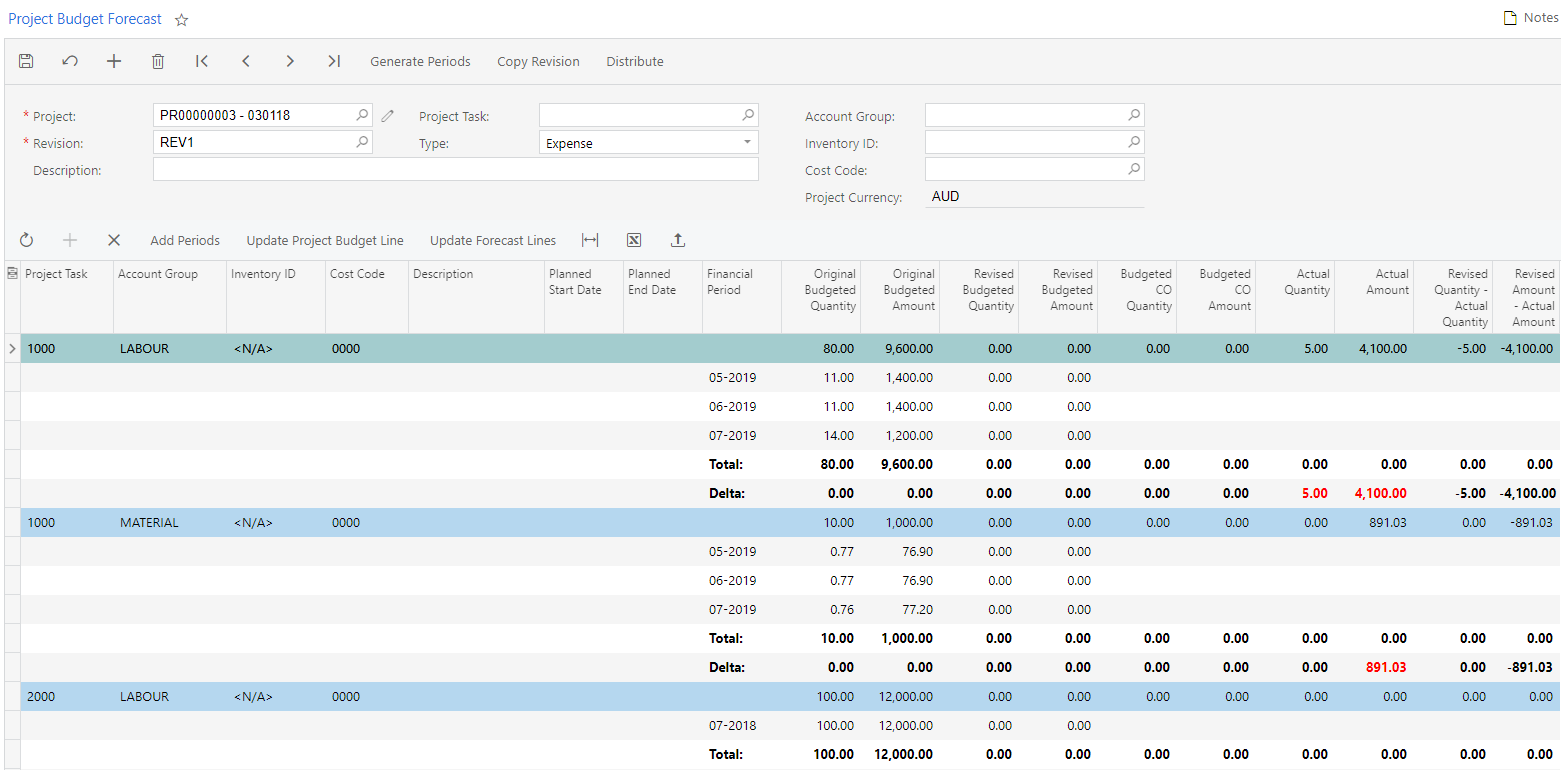
Generic Inquiry Enhancements
The 2019.1 release adds new features to Generic Inquires. You can add a side panel to a Generic Inquiry to show information related to the selected record, e.g. showing the customer details for a selected sales order.
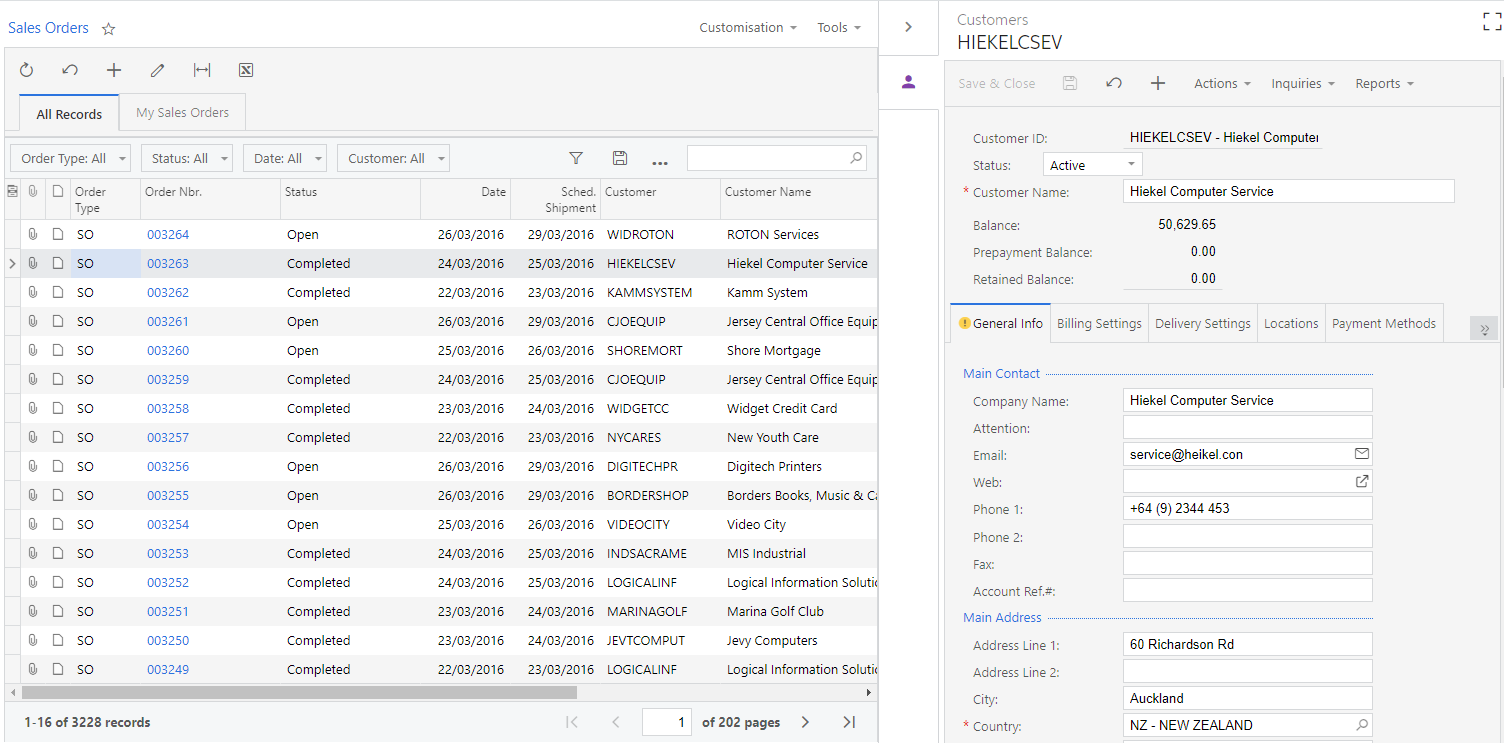
You can also set up conditional formatting on Generic Inquiry grids, so that cells are shaded in different colours according to the criteria you set. This release also adds the ability to add totals to a column in a Generic Inquiry.