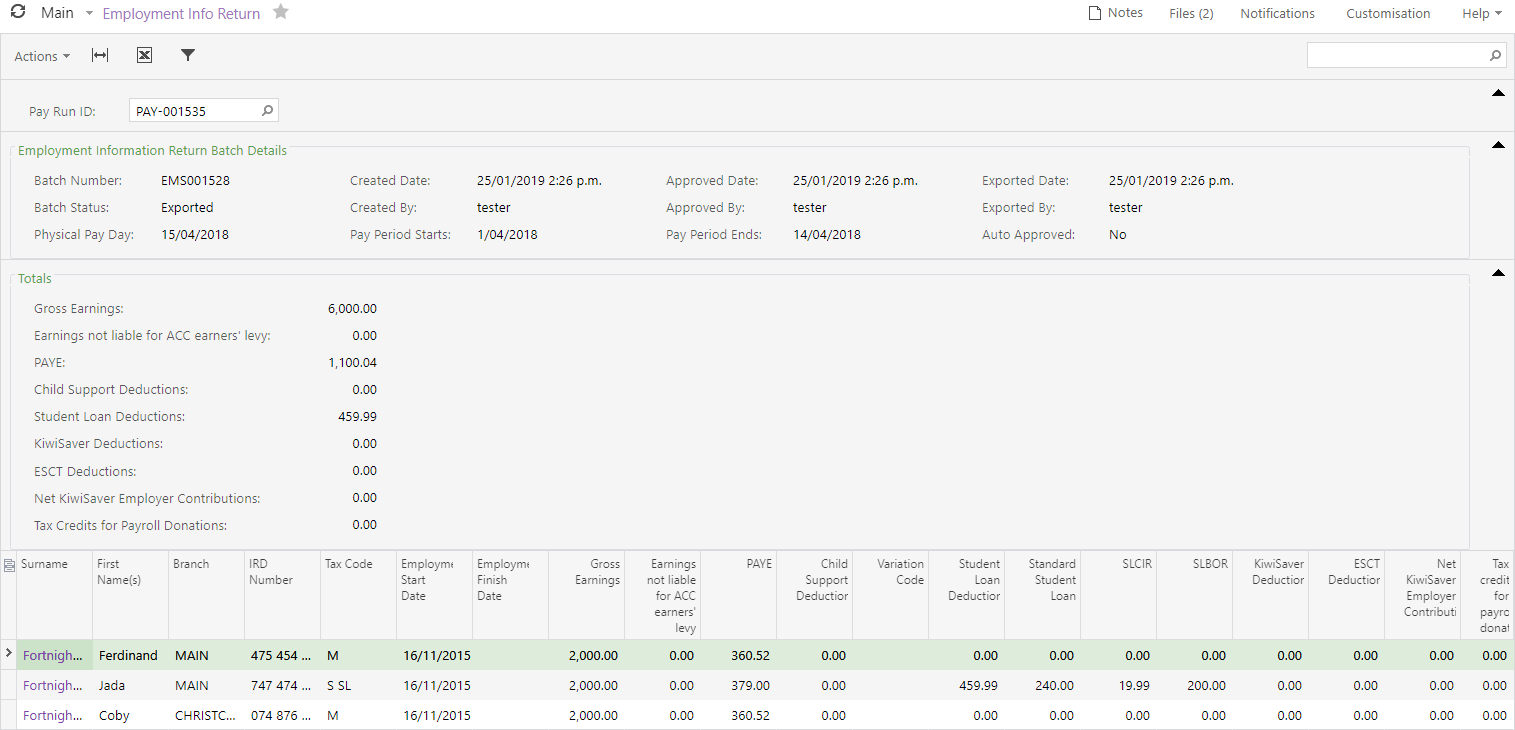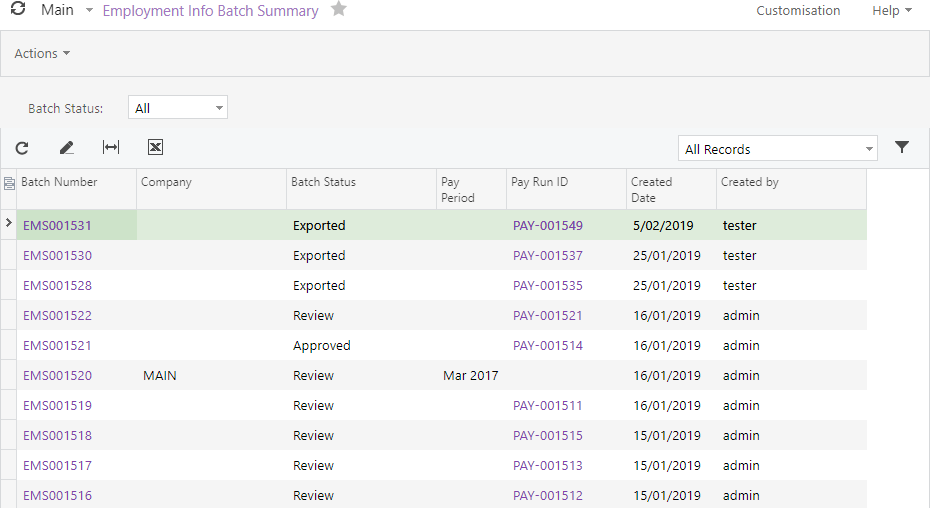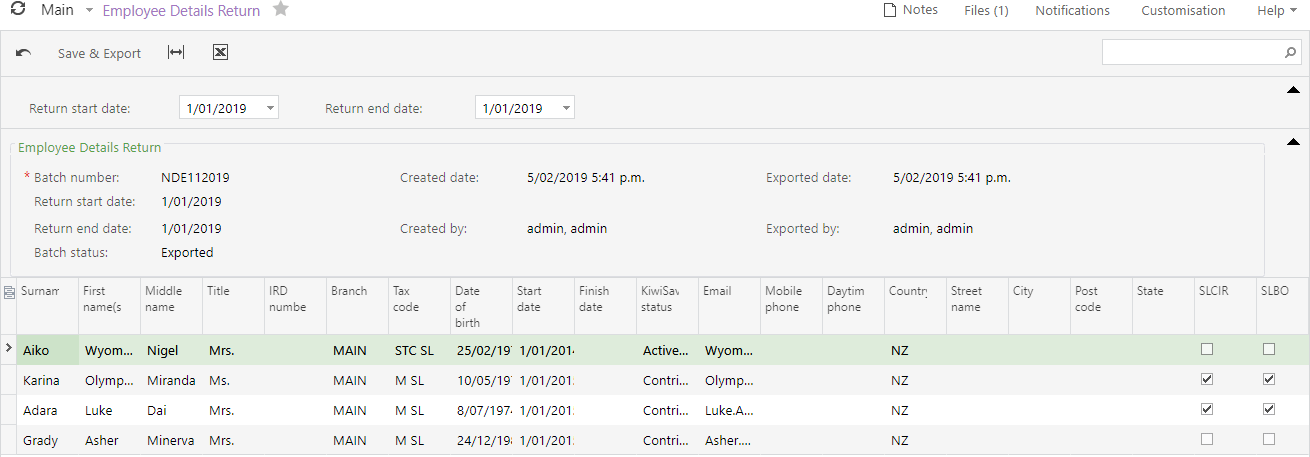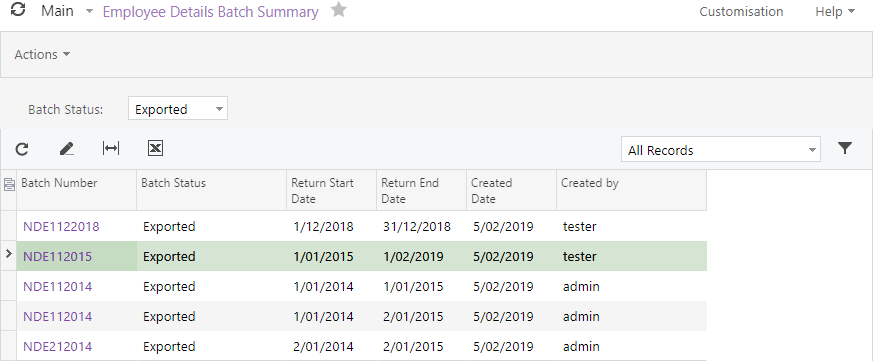Introduction
The 2018.1.6 release adds support for payday filing, which is a new way of reporting employee pay details to the IRD. Payday filing is mandatory from 1 April 2019. This release includes other updates to the Payroll module, including a new, enhanced payslip report.
New Features
Payroll Updates
Child Support Updates
Australia only
From 1 January 2019, the Child Support Protected Earnings Amount (PEA) changes as follows:
| Frequency | Old Amount | New Amount |
|---|
| Weekly | $364.88 | $372.53 |
| Fortnightly | $729.76 | $745.06 |
| Four-weekly | $1,459.52 | $1,490.12 |
| Monthly | $1,586.58 | $1,619.84 |
These changes are automatically applied by MYOB Advanced after 1 January.
SA Payroll Tax
Australia only
This release updates MYOB Advanced to be compliant with changes to Payroll Tax in South Australia. From 1 January 2019, businesses with annual taxable wages of up to $1.5 million are exempt from payroll tax and those with wages between $1.5 million and $1.7 million have a reduced payroll tax rate. See the RevenueSA website for more information:
https://www.revenuesa.sa.gov.au/taxes-and-duties/payroll-tax/rates-and-thresholds
Payslip Updates
The Payslip report (MPPP6080) has been updated to display information more clearly.
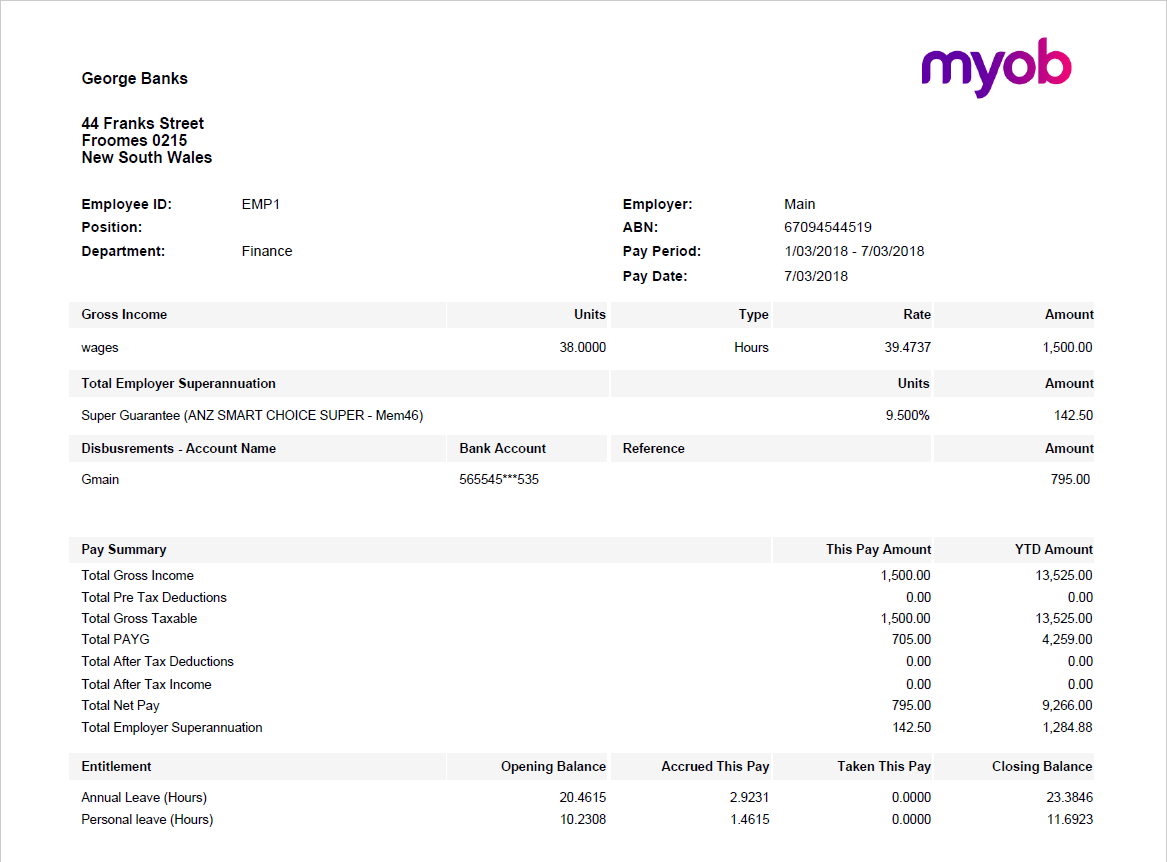
Payslip updates include:
- Row-shading has been added to make the payslip easier to read.
- The payslip report now displays a logo, if one has been set up on the Logo tab of the Companies (CS101500) screen. The image uploaded in the Report Logo section will appear at the top right of the report.
- Employment Basis and Employment Status have been replaced with Position and Department, which are taken from the Employees screen (EP203000).
- The column showing YTD values has been removed; instead YTD values have moved to a new Pay Summary section.
- The payslip now displays the calculated rate for pay items that have the Show calculated units option ticked on the Additional Info tab of the Pay Items screen (MPPP2210).
Payslip Customisations
The Payslip report is now used for all payslip functionality. The Employee Payslip report (MPPP6010) is no longer used.
If you had applied any customisations to the MPPP6010 payslip that are not covered by the updates in the new MPPP6080 payslip, you will need to apply them to the MPPP6080 payslip manually.
Updates to Manage STP Submissions Screen
The Manage STP Submissions screen (MPPP5019) has been updated to better support the new payment summary types added in previous releases. The following new columns are available:
- BPS Gross (includes CDEP & Exempt Foreign Employment Income)
- BPS CDEP
- BPS Exempt Foreign Employment Income
- BPS Tax Withheld
- VA Gross (includes CDEP & Exempt Foreign Employment Income)
- VA CDEP
- VA Exempt Foreign Employment Income
- VA Tax Withheld
The new columns are not visible by default - use the  control to view them.
control to view them.
In addition, the existing columns that related to the INB payment summary type have been renamed for consistency with the new columns:
- INB Gross Amount
- INB CDEP
- INB Exempt Foreign Employment Income
- INB Tax Withheld
Payday Filing
New Zealand only
This release adds support for payday filing, which is a new way of reporting employee pay details to the IRD. Instead of sending an Employer Monthly Schedule (IR348) every month, under payday filing you generate and send an Employment Information (EI) return file for every pay run. The EI return file contains the same information as the IR348, as well as ESCT amounts for each employee and dates for the pay run. Information about new and departing employees is also sent to the IRD in an Employee Details (ED) file, which also replaces the KiwiSaver employment details (KS1) and KiwiSaver Opt-out (KS10) forms.
For more information, see:
Payday filing is compulsory from 1 April 2019—to add support for it in advance of this date, payday filing features were introduced in this release.
Processing Payday Filing
Payday filing features are available immediately once a site is updated to 2018.1.6. All functions related to the IR348 remain available - you don’t have to start using payday filing immediately after installation. Once you have chosen to begin payday filing, however, you must create and upload EI return files within two days of payment to your employees.
ED files should be submitted before EI files for pay runs that include the new or departing employees in the ED files.
The following screens related to payday filing are available:
- Employment Info Return (MPPP5024)
- Employment Info Batch Summary (MPPP5032) - this screen, which was previously the IR348 Batch Summary, lists both IR348 EMS and EI batches
- Employee Details (MPPP5025)
- Employee Details Batch Summary (MPPP5033)
See the “Payday Filing” white paper on the MYOB Advanced Education Centre for full information on payday filing workflows in MYOB Advanced.
Creating EI Return Files for Payday Filing
Once a site is upgraded to 2018.1.6, EI return files can be created for each completed pay run on the Employment Information Return screen (MPPP5024). The Employment Information Return screen calculates the information for the EI return for a selected pay run (only completed pay runs can be selected):
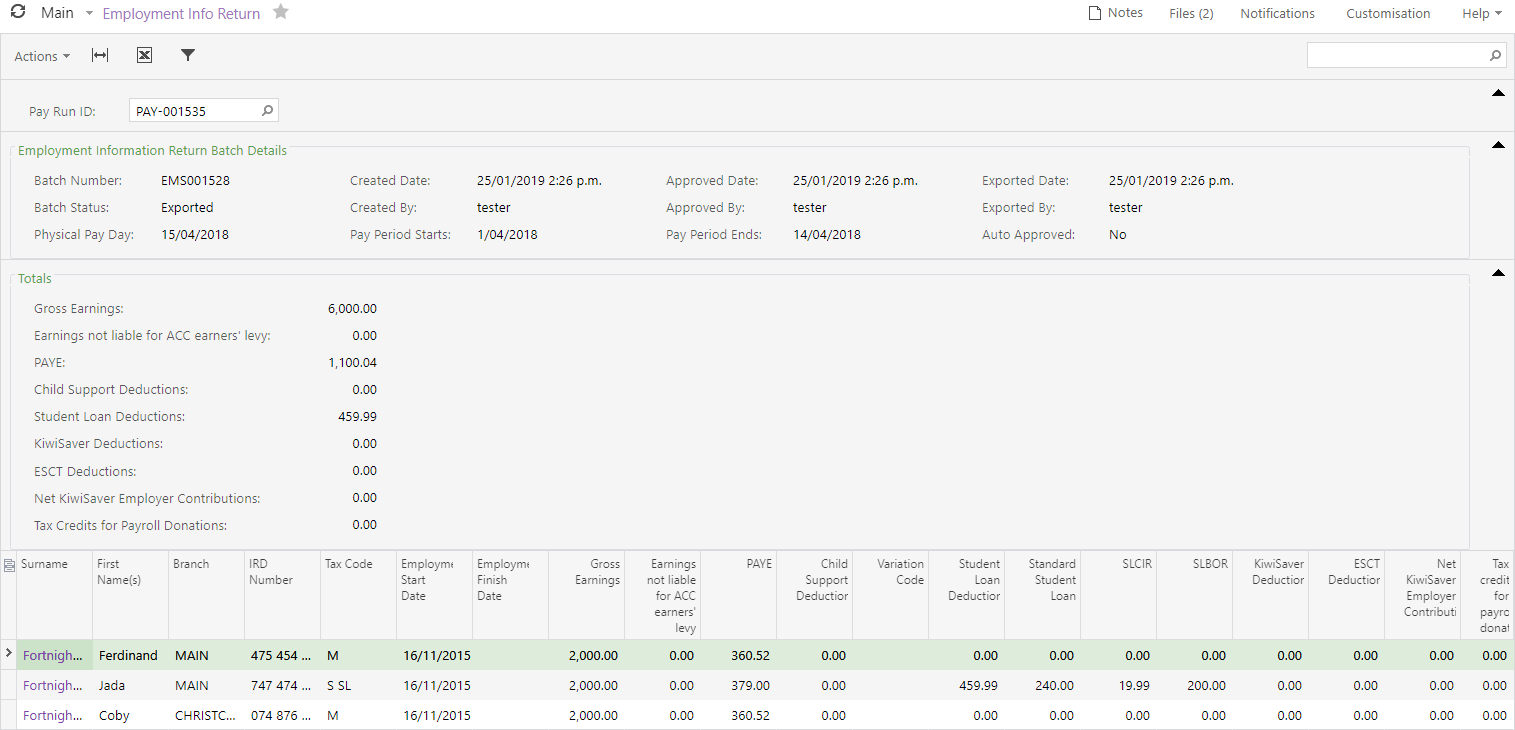
EI return files will be rejected if any employees are missing a date of birth. This field is not currently mandatory in MYOB Advanced—before submitting EI returns, make sure that all employees have a date of birth specified on the Employees screen (EP203000).
To generate an EI return batch, select a pay run, then select Create Batch from the Actions dropdown. If approvals are enabled for EI returns, the batch will need to be submitted for approval and approved before it can be exported. If the IR 345/348/EI Auto Approve option on the Payroll Preferences screen (MPPP1100) is ticked, the batch will be approved as soon as it is created, and can be exported straight away.
Select Export from the Actions dropdown to export the details of the EI return in the CSV format for submitting to the IRD.
If there are employees from multiple companies in the selected pay run, one export file will be created for each company.
Submitting to the IRD
The exported CSV files can be downloaded from the standard Files window on the Employment Information Return screen. To submit these files for payday filing, download them, then log in to the myIR website and upload them.
The IRD’s website has information, including a video tutorial, on how to payday file through myIR.
EI Batch Summary
The Employment Info Batch Summary screen (MPPP5032) shows an overview of all EI return file batches that have been created from the Employment Information Return screen (as well as any IR348 batches that were created before the introduction of payday filing):
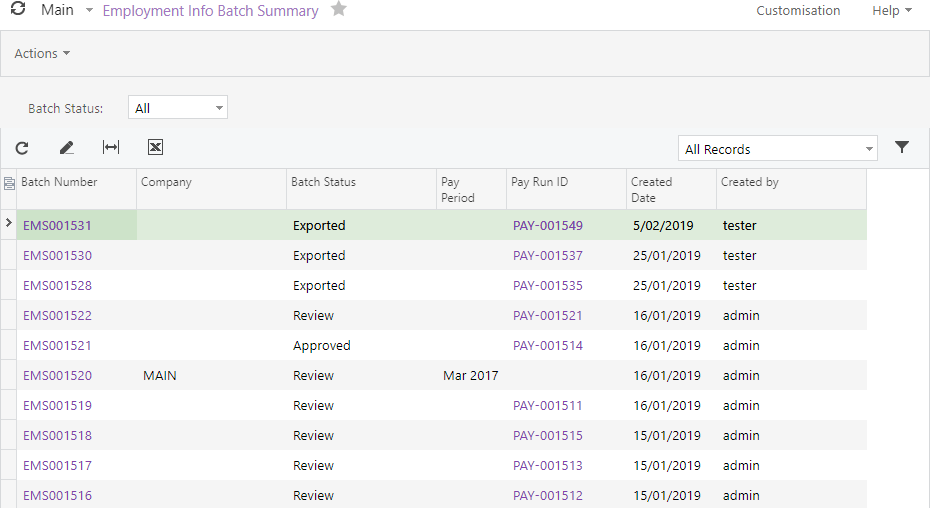
New columns have also been added to the Manage Pays screen (MPPP4110) to display the ID code and status of the EI batch associated with each pay.
Click on a batch’s ID to view its details on the Employment Information Return screen, or the IR348 EMS screen (MPPP5002) for existing IR348 batches.
Select Create New Batch from the Actions dropdown to open the Employment Information Return screen with no batch selected, so that you can create a new batch from a pay run.
Reporting New and Departing Employees
Under payday filing, you must provide the IRD with the information of new and departing employees in your organisation. This information is included in an Employee Details (ED) file, which must be uploaded to the myIR website along with the EI return files.
ED files should be submitted before EI files for pay runs that include the new or departing employees in the ED files.
The Employee Details Return screen (MPPP5025) lets you create an ED file for a selected period:
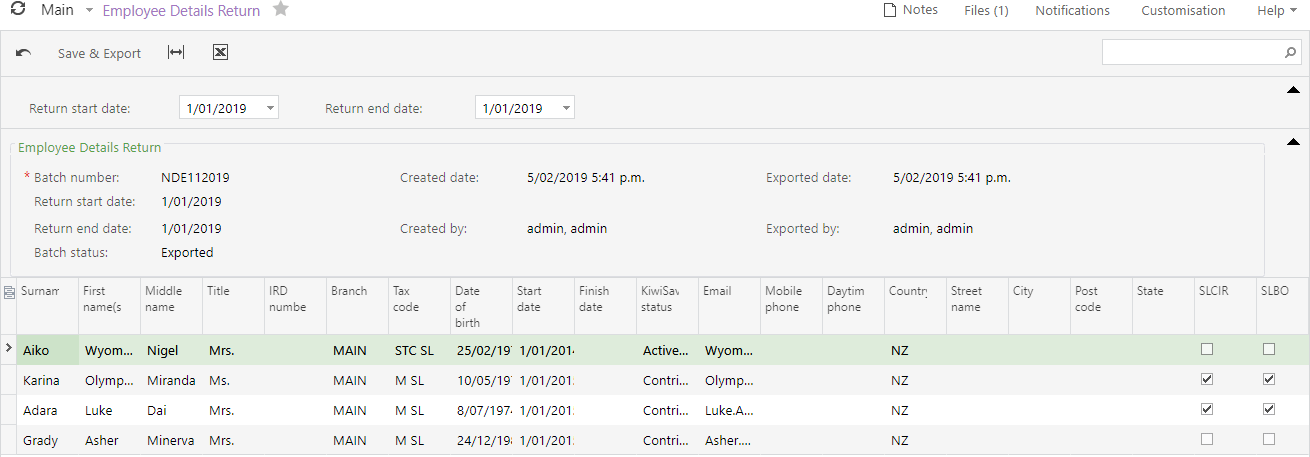
Specify start and end dates, and the screen will display all employees whose start and/or end date fall within those dates. You must select an option from the KiwiSaver Status column for all employees before you can save and export the ED file.
Click Save & Export to save the batch and export a New and Departing Employees file as a CSV file. (If there are employees from multiple companies in the selected date range, one export file will be created for each company.) As with EI return files, download the ED file(s) from the standard Files window on this screen, then log in to the myIR website and upload them.
Employee Details Batch Summary
The Employee Details Batch Summary screen (MPPP5033) shows an overview of all ED file batches that have been created from the Employee Details Return screen:
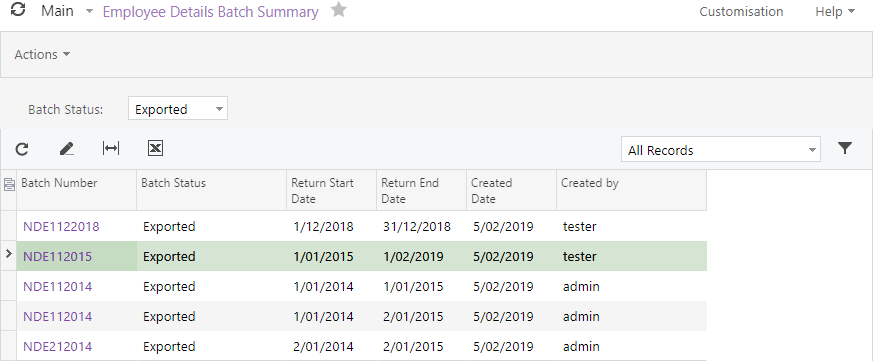
Select Create New Batch from the Actions dropdown to open the Employee Details Return screen with no batch selected, so that you can create a new batch for a selected date range.
Resolved Issues
Organisation
Problem ID | Description |
161728234526 165359270460 161647886656 | When creating a new Opportunity, clicking on the edit icon by the Business Account field did not open the Business Account screen. This has been resolved. |
147540280717 147398607051 | If a child business account was converted into a Customer and Supplier, then on the Child Accounts tab of the Customers screen (AR303000), clicking on the link to a child account would open the Supplier record instead of the Customer record. This has been resolved. |
167752021477 167688029783 | It was possible to save employee records without entering details in the mandatory AP Account and AP Sub fields on the Financial Settings tab of the Employees screen (EP203000). This has been resolved. |
162904516239 160991813961 | When an Expense claim was uploaded from an Excel spreadsheet, on the related Expense Receipt, the Tax Detail tab was not populated with a Tax ID. This has been resolved. |
Finance
Problem ID | Description |
158591250041 167175796061 166844552251 164842285361 160908278971 158248104311 | The error message “This document application is already voided. Document will not be released." appeared when releasing "Voided Refund" documents on the Cheques and Payments screen (AP302000). This has been resolved. |
146547311422 165927157921 163676094421 156534822441 146509399221 | Selecting a supplier on the Suppliers screen (AP303000) generated an error “Value cannot be null”. This has been resolved. |
162257040928 164995014651 162662896181 162070373741 | After approving bills on the Approve Bill for Payment screen (AP502000) the Approved for Payment field was not updated correctly. This has been resolved. |
161121299202 162060876414 162060876401 160908278791 | The error message “An error occurred during processing of the field AccountID: Object reference not set to an instance of an object” could appear when creating a Quick Cheque on the Quick Cheques screen (AP304000). This has been resolved. |
161617745008 162662896081 161415314151 | In some cases, selecting a record on the Customer screen (AR303000) resulted in the error message “The identifier ‘Customer ID’ is already used for another business account record (Vendor, Customer, Employee or Company)”. This has been resolved. |
166342212497 167329544771 166273021101 | When creating AP Bills, the Tax Total field displayed the warning message “Use Tax is excluded from Tax Total.” This has been resolved. |
162520633655 162553034811 162428010741 | In Reconciliation statements, all Cash Accounts could be selected for Reconciliation, regardless of status of the Requires Reconciliation flag. This has been resolved. |
163235907717 163437072181 162918788181 | It was possible for a branch to be assigned the wrong Posting Ledger in Inter-Branch Account Mapping, which caused transactions posted against that branch to fail. This has been resolved. |
135634561070 135604229831 | When the Show Summary option was ticked on the Account Details screen (GL404000), the total amount for a branch would change when printing for all branches. This has been resolved; the Branch column on the Account Details screen is now hidden when the Show Summary option is ticked. |
165270845625 164451256281 | Cash accounts were not filtered by the selected Branch on the Reconciliation Statement screen (CA302000). This has been resolved. |
133464827037 133133653191 | In some cases, attempting to open the Account Details report by clicking on one of the links in the General Ledger Details report resulted in the error message “’LedgerID’ cannot be found in the system.” This has been resolved. |
166181012394 165774110961 | Where Cash Based GST had been set up, preparing a Tax Report recorded the tax amount in the wrong period. This has been resolved. |
163272113583 163160300991 | When uploading a journal from a file on the Journal Transactions screen (GL301000), restriction groups were ignored, which meant that a user could create, save and release journals for restricted accounts. This has been resolved. |
166495615670 166376492191 | In some cases, the recurring invoice generation process would time out. This has been resolved. |
Distribution
Problem ID | Description |
162595842572 167434473941 167104936981 166866868461 166396951011 166019793631 165818735358 165282260621 162514377621 | In some cases, a Sales Order Invoice could not be released, generating the error message “Please Release Inventory Issue [issue ID] before releasing invoice” even though the inventory issue had been released. This has been resolved. |
161100330569 162190813241 161077141471 161031624751 | The default warehouse set up for an item was not applied in the case of lot/serial tracked items. This has been resolved. |
154050040872 153984053401 160480640021 | When allocating a Sales Order or Shipment with a stock item that was lot/serial tracked, the Allocations window would show all warehouses instead of the warehouse selected on the Sales Order/Shipment line. This has been resolved. |
165110054549 167276639641 163762559701 | After a schedule was created to send out the Sales Report, the report would be sent successfully, but would contain no data. This has been resolved. |
156480653054 156426000314 | In some cases, Sales Order lines could remain in the incomplete status, even though allocations existed for them that had been fully shipped. This has been resolved. |
156957428470 156881403291 | The Historical Inventory Balance report (IN616000) produced inconsistent results between the Detailed and Summary formats. This has been resolved. |
163690148654 163436575888 | When emailing a batch of Sales Order notifications, if one or more emails were unsuccessful, all orders in the batch would be left with the Emailed column unticked. This has been resolved. |
163901002229 163672144571 | On the Sales Order screen (SO301000), if the Quantity Ordered was higher than the Quantity On Hand, it was not possible to create shipments for Quantity On Hand, even if a Transfer Order had been raised. This has been resolved. |
163902733269 163661196901 | Incorrect Inventory cost information could be displayed on the Inventory Transaction Details screen (IN404000). This has been resolved. |
164495742126 163672144521 | The Order Nbr. field did not work on the Add PO Line popup for orders where the line type is “Service” . This has been resolved. |
164819480962 163762559511 | The Purchase Receipts/Returns (PO302000) allows users to enter a Customer ID in the Supplier field and release the PO Receipt/Return documents; however, when posting an AP Bill out of those documents, the error “Supplier cannot be found in the system” would appear. This has been resolved. |
167172181092 167104936784 | When uploading Sales Order details that included a discount, the Unbilled Amount was calculated at full price. This has been resolved. |
155355208434 155252838491 | On the Inventory Allocation Details screen (IN402000), an item’s quantity in transit did not clear when the transfer was completed. This has been resolved. |
162886532775 162428011211 | Line Discounts were not calculated correctly when any UOM apart from Base UOM was used in the transaction. This has been resolved. |
163715915360 163482980741 | In some cases, an item’s Stock on Hand could be incorrect even though the Inventory Transactions relating to it were correct. This has been resolved. |
164760183436 164627445571 | Shipment allocations ignored “Expiration Date” issues of the lot/serial number Tracking Class if pick priorities were set up. This has been resolved. |
164857777613 164753194741 | Purchase Receipts created via the API could be applied to an unrelated Purchase Order. This has been resolved. |
164903338661 164753194741 | Duplicated line items on a purchase receipt could cause the error message “'Subaccount' cannot be empty.” when trying to release an IN document after the receipt. This has been resolved. |
160459357565 160273307791 | This release addresses performance issues when importing Sales Order lines from an Excel document on the Sales Orders screen (SO301000). |
Fixed Assets
Problem ID | Description |
136290255407 138547890211 135421109371 | The Fixed Assets module did not calculate the depreciation correctly for a partial period when using Dutch Method and Diminishing Value depreciation. This has been resolved. |
159820574950 159469076051 | In some cases, added purchases were not reflected on the Balance tab of the Fixed Assets screen (FA303000) for a Non Depreciated Asset. This has been resolved. |
149639767985 149543304321 | The FA Balance by GL Account report (FA643000) did not display assets if they were linked to a subaccount that was not the default subaccount for its Asset Class. This has been resolved. |
System and Platform
Problem ID | Description |
159739931761 159573214951 159444632881 | Row-Level Security did not work when set up for the Email Account Access screen (SM201050). This has been resolved. |
164926362548 164746999272 163721818251 | This release includes improvements to screen loading times in the Sales module and on the Recurring Transactions screen (AR203500). |
162426030229 161708598301 | Inactive users with expired sessions still showed a status of Online on the Users screen (SM201010). This has been resolved. |
164644359308 164369588351 | Approval Maps that included a “contains” condition still triggered approvals for records that didn’t contain the condition text. This has been resolved. |
165471972915 165463158781 | Deleting a branch could result in a duplicate branch record, which made it impossible to create transactions or print reports for the branch. This has been resolved. |
166571995941 166407034421 | It was not possible to filter by Customer Name when using Customer ID (Customer.AcctCD) as a parameter in a Generic Inquiry. This has been resolved. |
Payroll
Problem ID | Description |
148416831286 164626530472 148329492040 148265053691 147095113991 | The pay rate shown on employees’ payslips always showed the ordinary rate and not the calculated rate when paying over time. This is resolved by the payslip updates included in this release. |
149211696408 161500086881 148329492011 148309301789 | Changes in an employee’s position in the company were not reflected in the Employment Basis and Employment Status fields on their payslip. This is resolved by the payslip updates included in this release. |
165443174701 165327624251 | After completing a pay, the associated STP batch could be left in the status “Approved”, with the Check Submission Status and Re-send to ATO options unavailable. This has been resolved; batches affected by this issue will now be set to “Submission failed” so that they can be re-sent. (Existing batches in the “Approved” state are also set to “Submission failed”.) |
165398616482 164859528661 | The error “The company does not have a CDFid - Please contact MYOB Support” could appear when trying to request a Software ID on the SBR Registration tab of the Payroll Preferences screen (MPPP1100). This has been resolved. |
166578861112 166391139871 | In some cases, a standard deduction could appear multiple times in payment batches and on payslips. This has been resolved. |
- | This release resolves the following issues with the IRD 348 return: - Tax credits for payroll donations were reported incorrectly (the amount of the deduction was reported instead of the tax credit amount).
- The lump sum indicator did not report correctly when the lowest rate of taxation was applied.
These fixes ensure that the issues will not occur in the new EI return files (see “Payday Filing” above). |
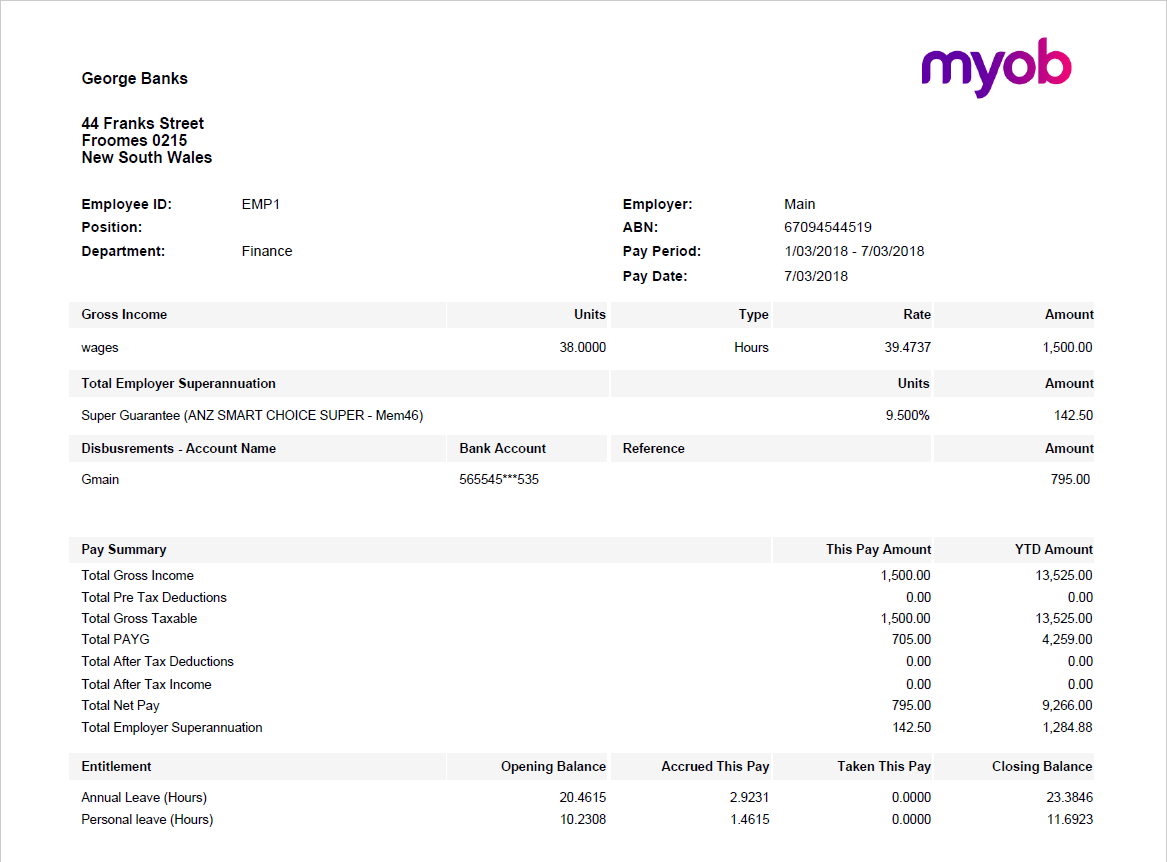
![]() control to view them.
control to view them.