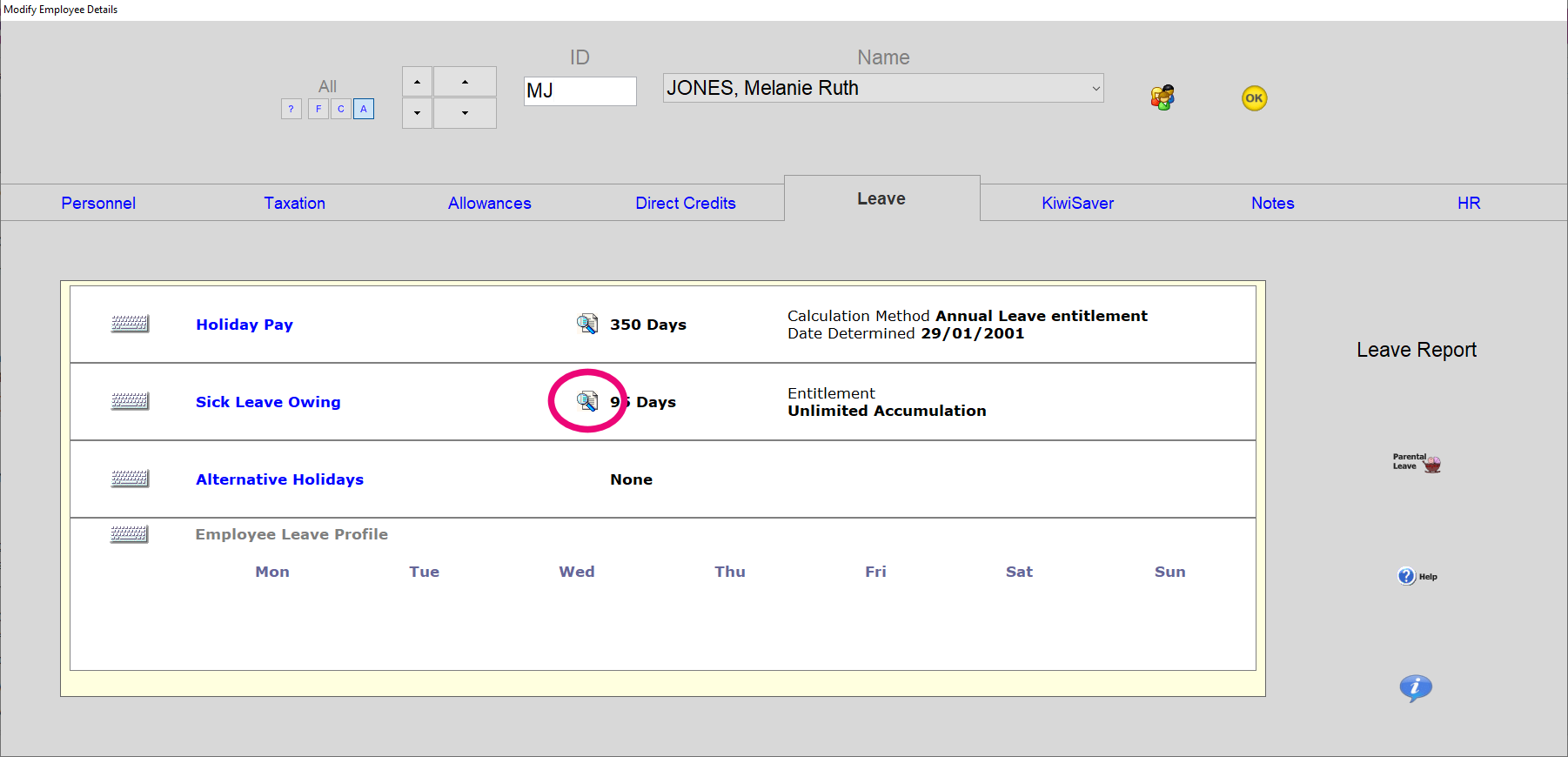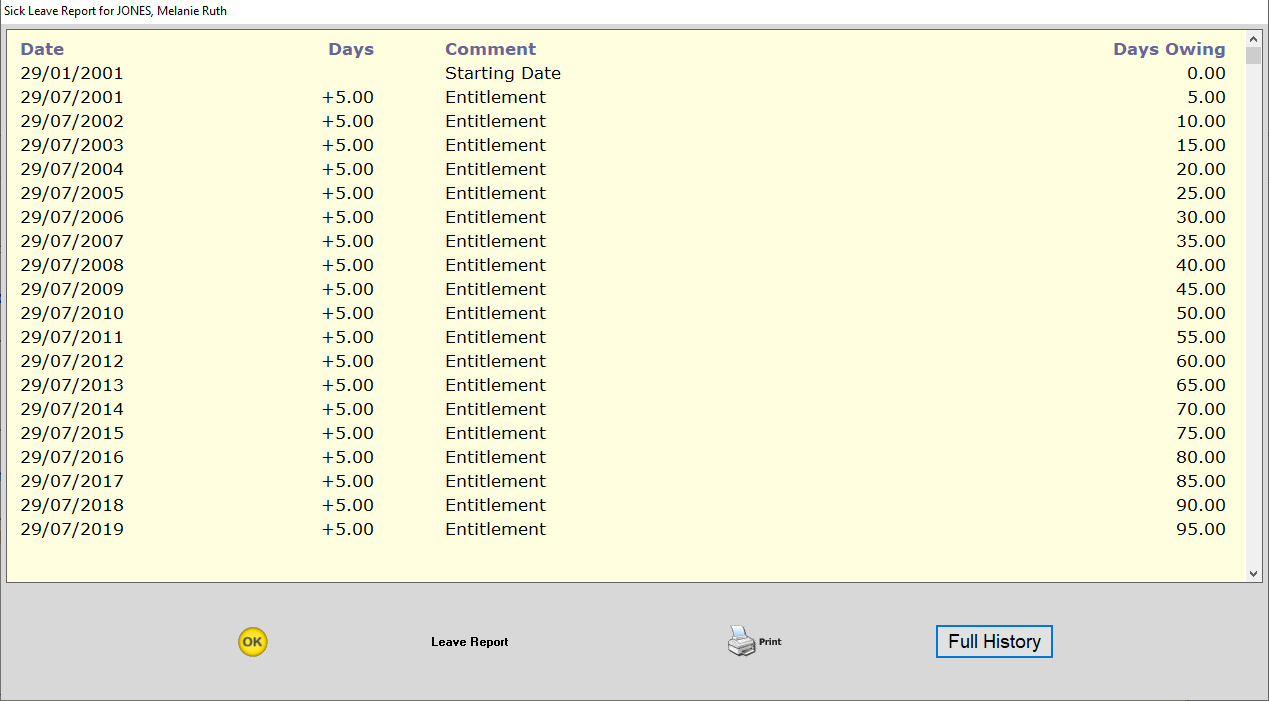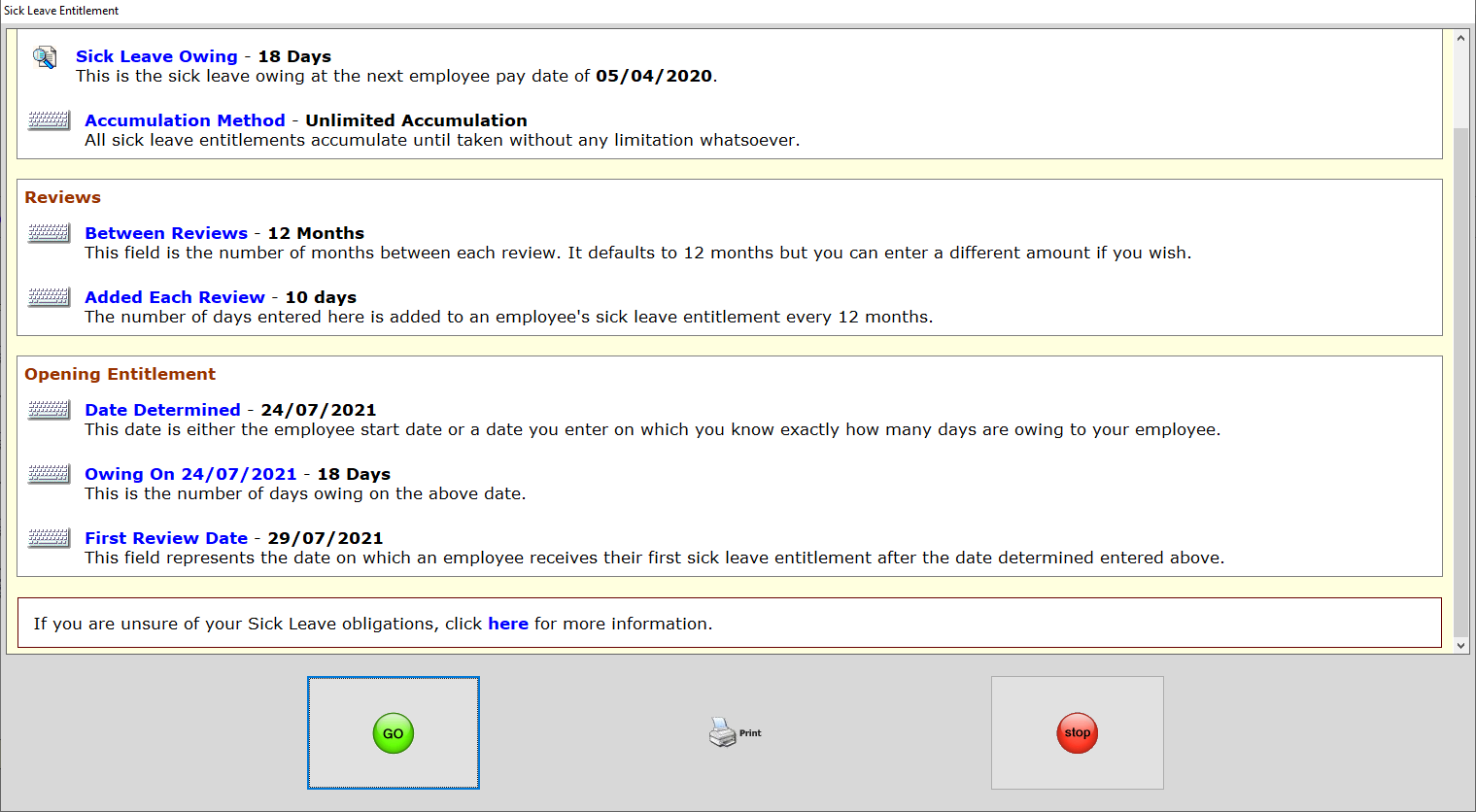Updating Sick Leave entitlements to 10 days
From 24 July 2021, the minimum Sick Leave entitlement increases from 5 to 10 days per year - see "Minimum sick leave entitlement to increase to 10 days" on the Employment New Zealand website for more information.
Updating employees who use the default configuration
After upgrading to Ace Payroll 3.49C, all employees who are using the system default configuration for Sick Leave will have their entitlement updated to 10 days automatically. This can be reviewed for each employees at Modify Employee Details > Leave tab > Sick Leave Owing - the default configuration should look like this:
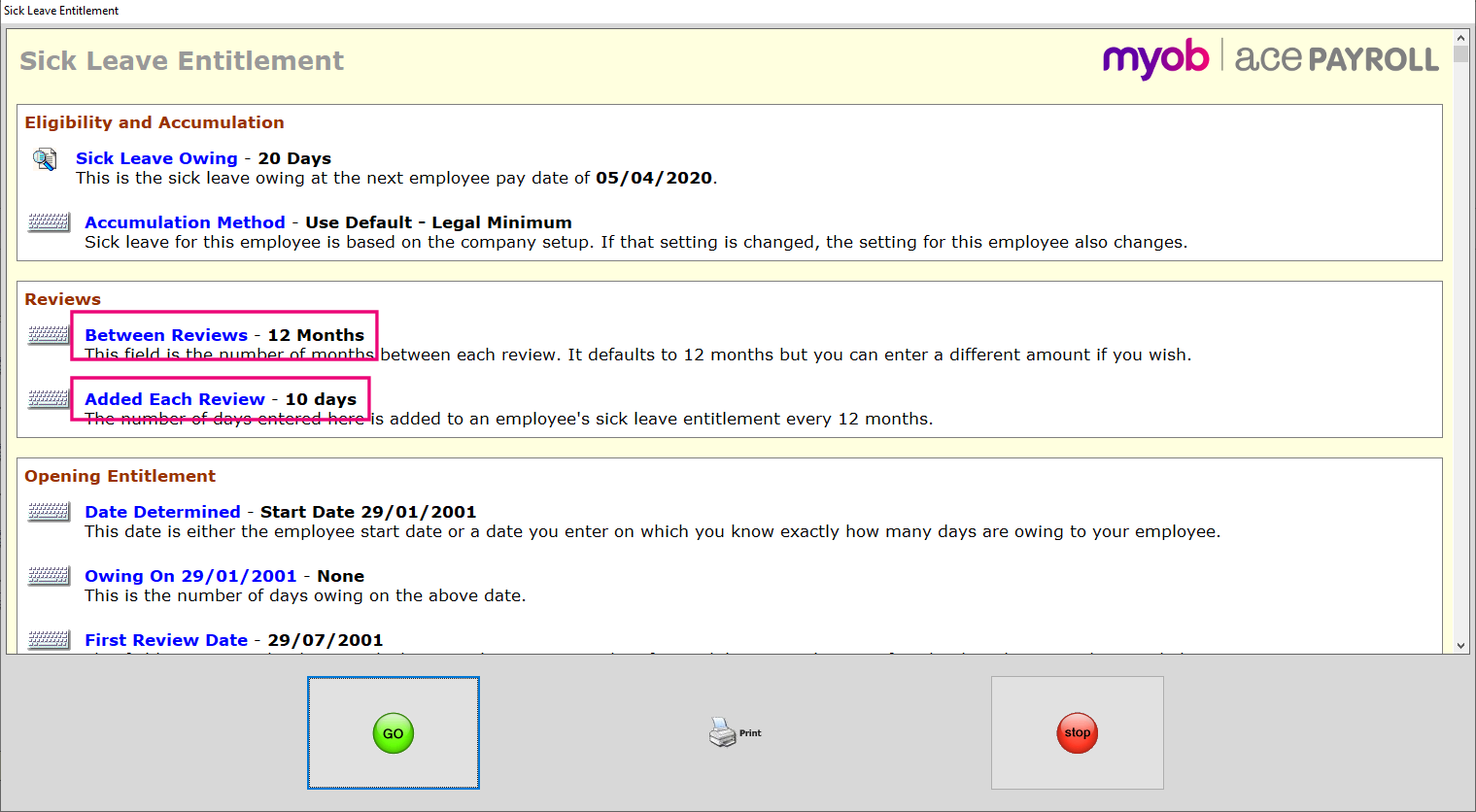
Check that Between Reviews is set to 12 Months and the Added Each Review amount is set to 10 Days.
Updating employees who use a custom configuration
If the Sick Leave entitlements for your employees are different from the system default configuration, then after upgrading to 3.49C their Sick Leave entitlements will need to be manually increased from 5 days to 10 days. For example, if an employee has their Sick Leave Entitlement set as:
- Between Reviews: 6 Months
- Added Each Review: 3 Days
If no Sick leave is taken in the next 12 months, the employee will be entitled to 6 days of Sick Leave, which is more than the prior legal minimum of 5 days. This employee won’t have their Sick Leave entitlement updated automatically after upgrading ACE to 3.49C, so a manual update is required.
Once the employee has been updated, if you open the Sick leave Report for the employee, the previous rollovers will have been deleted:
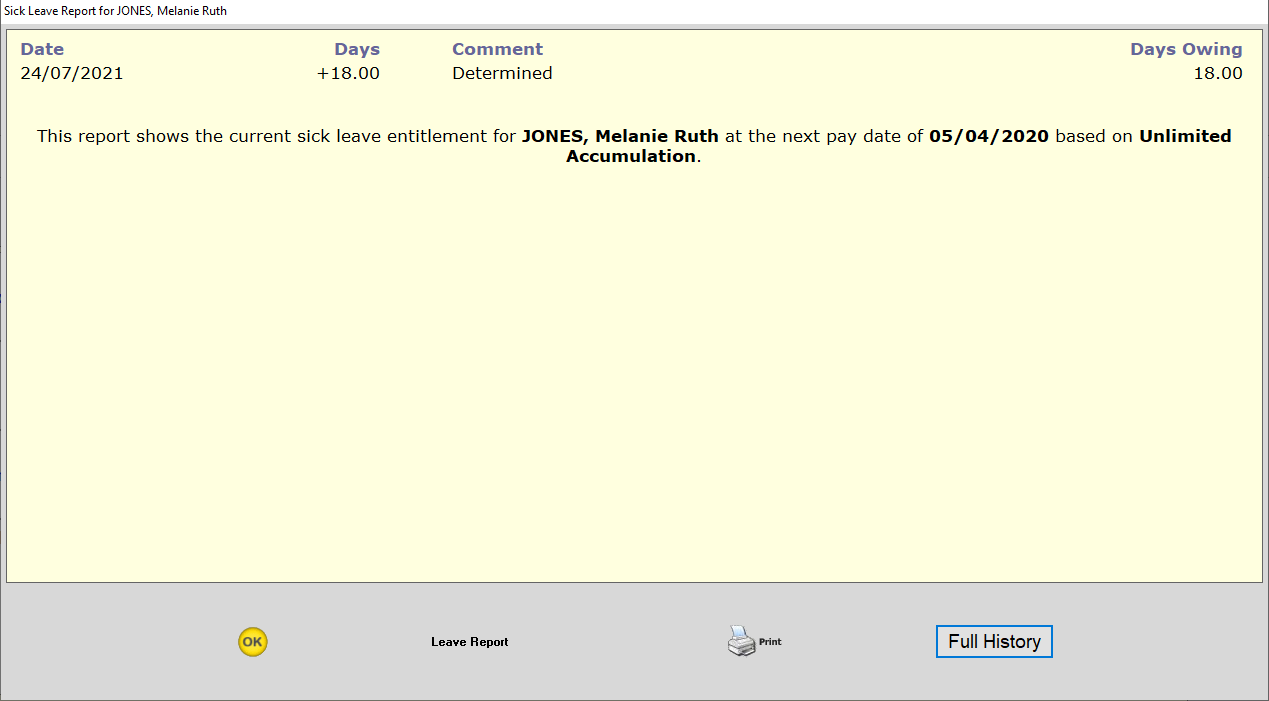
You can still see details of any previous Sick Leave the employee has taken can be by clicking Full History.