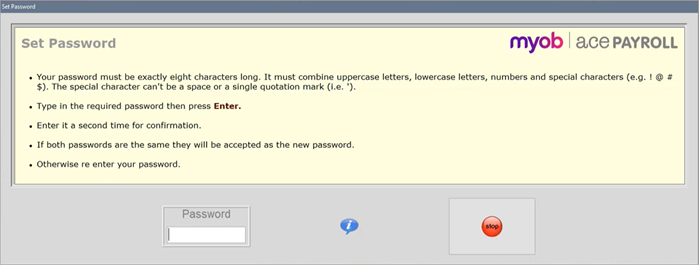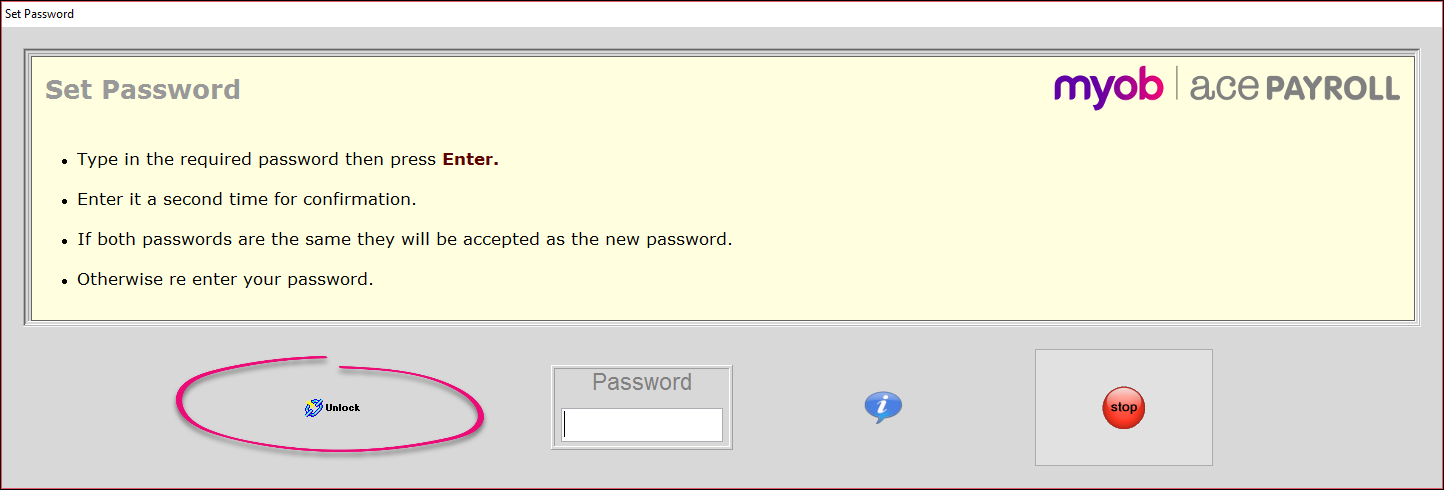Keep your information secure by password protecting Ace Payroll. We recommend making sure at least two people know your password, to make sure it won’t be lost or forgotten.
Passwords are case sensitive. You can remove password protection at any time.
To set a password
From the home screen select Setup then Set A Password.
The Set Password window opens.
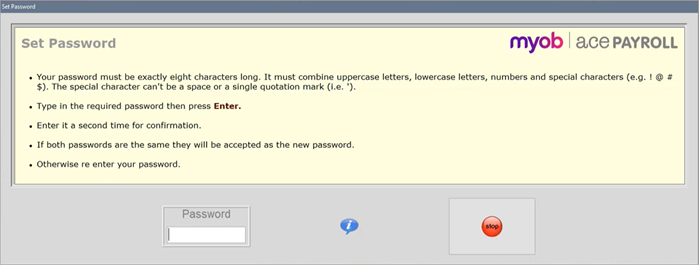
Type in the password you’ve chosen and press the Enter key.
Your password must be exactly eight characters long. It must combine uppercase letters, lowercase letters, numbers and special character (e.g. ! @ # $). The special character can't be a space or a single quotation mark (i.e. ').
Type in your password again and press Enter.
Your password is now set.
You can remove password protection from Ace Payroll at any time, provided you are already logged in.
To Remove Password Protection
Open Ace Payroll and log in.
Select Setup then Set A Password.
The Set Password dialogue will open.
Click the Unlock button.
Password protection is now turned off.
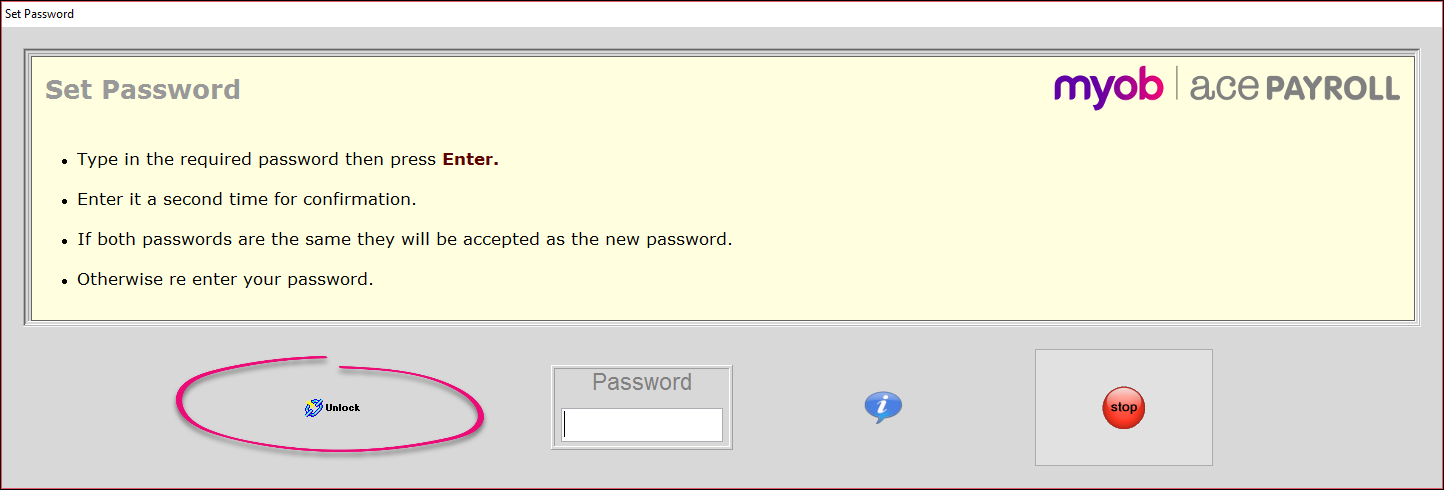
Lost or Forgotten Passwords
We recommend making sure at least two people know your password, to make sure it won’t be lost or forgotten.
If you do lose your password, you can contact Ace Payroll to have your password reset.