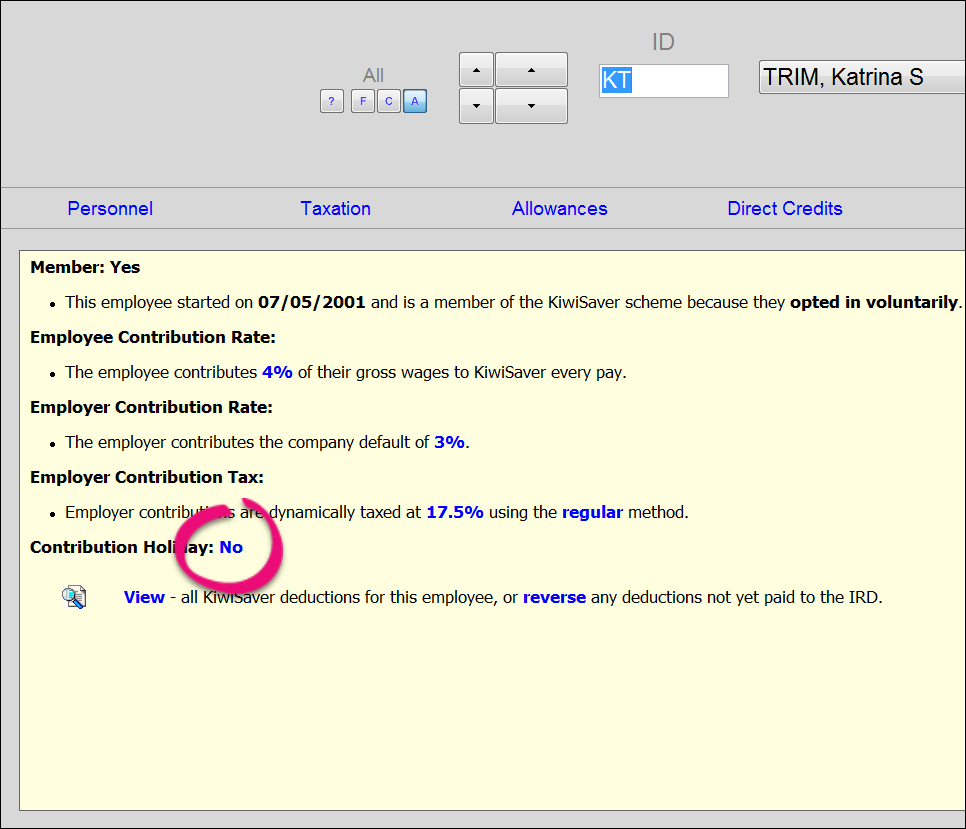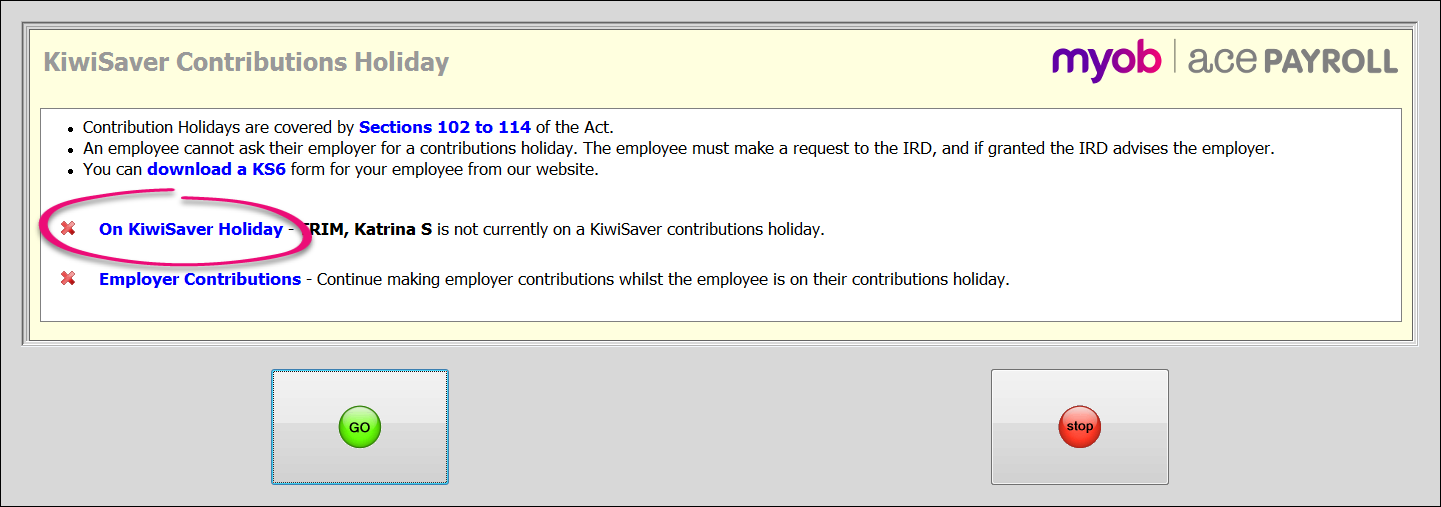KiwiSaver savings suspension
Savings suspension
A savings suspension (formerly called a contributions holiday) is a break that KiwiSaver members can take from paying contributions into their KiwiSaver account.
Members can apply for a savings suspension after they have been a member of KiwiSaver for 12 months. In some circumstances they can apply for an early savings suspension. A savings suspension can last from 3 months to 1 year.
Members can apply to take a savings suspension by submitting a Savings suspension request form (KS6) to Inland Revenue. If their suspension is approved, Inland Revenue will advise you of the suspension and you will need to suspend your employee’s KiwiSaver payments.
You do not need to continue making employer contributions while your employee is on a savings suspension, but you can if you want to.
Inland Revenue will advise you when the suspension ends and you need to restart these contributions.
Whilst on a savings suspension, an employee can resume and then stop their contributions by giving notice to their employer.